16x16SE Module Card Compatibility Guide for Symphony I/O MkII
This article lists minimum firmware requirements, and upgrade considerations for existing Symphony I/O MkII units that would like to install the Apogee 16x16SE module card.
| Chassis Configuration | Is 16x16SE compatible? | Notes |
| Symphony I/O MkII Thunderbolt only | Compatible | Install latest software, and update firmware before installing 16x16SE module card |
| Symphony I/O MkII Pro Tools HD only |
Compatible (if firmware updated) |
Must be installed and flashed at Apogee |
| Symphony I/O MkII Dante+PTHD only |
Compatible (If firmware updated) |
Must be installed and flashed at Apogee (end-user updater utility coming soon) |
| Symphony I/O MkII PTHD Plus only |
Compatible (if firmware updated) |
Must be installed and flashed at Apogee. |
| Symphony I/O MkII TB & PTHD |
Compatible (if firmware updated) |
Check PTHD card firmware. Must be installed and flashed at Apogee if needs updating |
| Symphony I/O MkII TB & Dante+PTHD |
Compatible (If firmware updated) |
Must be installed and flashed at Apogee (end-user updater utility coming soon) |
| Symphony I/O MkII TB & PTHD Plus |
Compatible (If firmware updated) |
Must be installed and flashed at Apogee |
| Symphony I/O MkII Waves SoundGrid | Not Compatible | Only these cards are compatible with WSG units: SoundGrid FAQ |
Finding the Firmware Version:
To view the firmware on your Symphony I/O MkII, use the front panel Touch Screen. Swipe to the last page SETTINGS. Then select the "About" tab.
The "About" tab should display the following minimum firmware versions:
Main Board:
PSoC: 0.9.AD.21
FPGA: 0.51
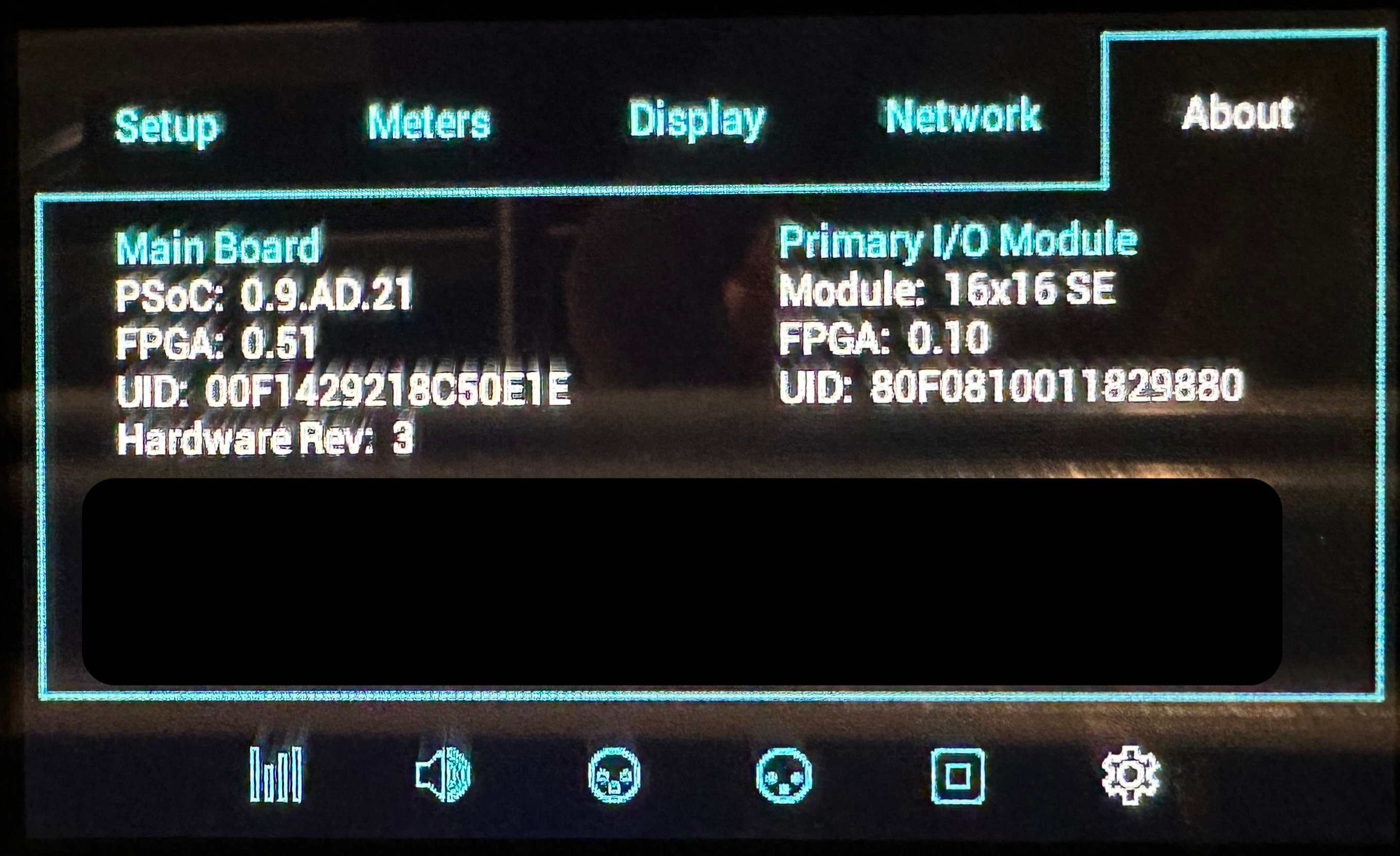
For the Option Card section:
If have PTHD option card:
Firmware: 0.10
FPGA: F
If have Dante+PTHD option card:
Firmware: 0.31
FPGA: 0.FF
If have Pro Tools Plus option card:
Firmware: 0.31
FPGC: 0.FF
Thunderbolt-only configurations:
If your Symphony I/O MkII has only the Thunderbolt connection card installed, then a customer can update the firmware themselves with the latest software from Apogee's website.
- Download the latest Symphony I/O MkII software from this download form: https://apogeedigital.com/installer-downloads#installerform
- Once the file is downloaded, open it to reveal several things inside. Double-click the Software Installer.pkg and follow the prompts to complete the installation process. At the end, it will require you to restart your computer.
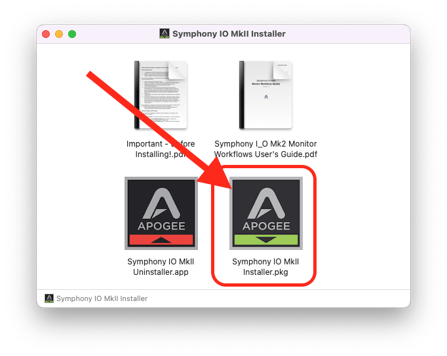
- When your computer has restarted, power on your Symphony I/O MkII and connect the Thunderbolt cable between the unit and your Mac computer.
- Open Finder on your Mac, and navigate to your computer's Applications > Utilities folder where you will find the "Symphony I/O MkII Firmware Updater.app". Open this and follow the prompts to update the firmware.
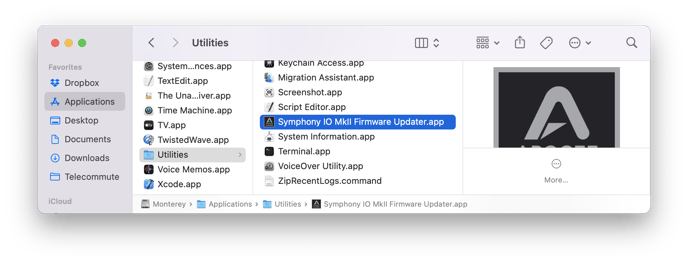
- When the update is complete, Power off the Symphony I/O MkII and unplug the power cable from the rear panel.
- Now you may install the 16x16SE module card:
Installing I/O Modules