SoundGrid FAQ for Symphony I/O Mk II when equipped with Waves SoundGrid option card
Q: Which Symphony I/O Modules may be installed in the Symphony I/O MkII SoundGrid?
A: The 8x8 MkII, 16x16 MkII, and 8 Mic Pre IO Modules may be installed. The 2x6SE, Connect-8MP, 16x16SE, as well as previously released Mk1 I/O Modules, are not currently compatible with Symphony I/O MkII SoundGrid.
Q: Can the Pro Tools HD Option card or Thunderbolt card be installed in a Symphony I/O MkII SoundGrid?
A: No. Because the Symphony I/O Mk II Soundgrid requires different internal firmware to communicate with Waves software and drivers, the Symphony I/O MkII SoundGrid only works with the Waves SoundGrid option card. The Pro Tools HD and Thunderbolt cards aren't supported.
Q: What Ethernet cables are required when connecting SoundGrid system elements like Symphony I/O MkII SoundGrid?
A: You must use Cat 5e ( not 5 ) STP, 6 STP , or 7 STP Ethernet cables. https://www.waves.com/support/ethernet-cables-for-soundgrid-systems
Q: What is the maximum length between the various SoundGrid system elements and a network switch?
A: 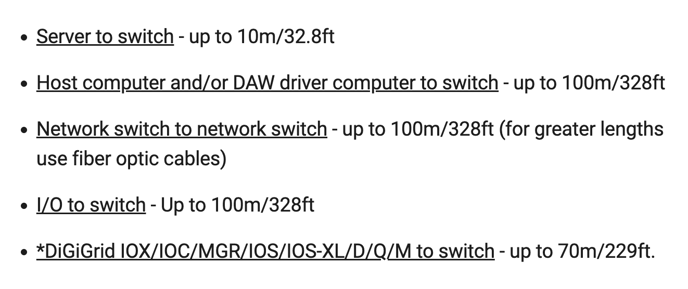
Q: What ethernet switches can I use for a multiple unit, server, or computer configuration?
A: There are 3 Waves-approved ethernet switches: - Netgear JGS516 V2 16-port switch - Netgear GS108 V4 8-port Switch - DiGiGrid S An updated list of switches is maintained at: https://www.waves.com/hardware/soundgrid-switches#sort:path~type~order=.default-order~number~asc|views:view=grid-view|paging:currentPage=0|paging:number=20
Q: What is the maximum number of channels supported in a SoundGrid system?
A: The SoundGrid host computer (the main computer that SoundGrid Studio is running on) is capable of sending and receiving up to 128 channels of audio at any supported sample rate. When routing audio between devices, up to 512 channels are supported on a 1 Gb network. For example, it's possible to route 128 channels of your DAW out to 4 destinations simultaneously - for example, 128 audio interface channels, a backup recording, a broadcast truck and a second control room.
Q: What sample rates are supported by the SoundGrid system?
A: Supported sample rates are 44.1, 48, 88.2 and 96kHz. Varispeed sample rates are not supported.
Q: How do I sync transport between DAWs in a SoundGrid system?
A: Please consult the following document to learn about network sync using OS X Core MIDI. https://www.waves.com/1lib/pdf/soundgrid/sync-transport-in-soundgrid-network.pdf If you’re using a Windows computer, we suggest using rtpMIDI, an application that’s freely available online and closely duplicates OS X Core MIDI Network functionality.
Q: Can I use an Apple USB C to USB A adapter to connect an Apple USB A Ethernet adapter to a new MacBook Touchbar ?
A: From our experience the USB A adapters cause multiple units to periodically go off line, we suggest just using a USB C Ethernet adapter or a USB C to Thunderbolt, to Ethernet configuration.
Q: After installing the Symphony I/O Waves driver and restarting the unit shows up red / offline in SoundGrid Studio even after rescanning.
A: Reset the Symphony from its front panel in the configuration page and restart the computer
Q: The Symphony I/O is not showing up in SoundGrid studio
A: Check that all Ethernet cables are clicked into their sockets, Ensure the Ethernet cables are Cat 5e STP or 6 or 7 standard cables. , Cat 5 is not supported just 5e. Reset the Symphony from its front panel in the configuration page and restart the computer
Q: Where can the Users Guide / Manual be found after installation?
A: On the Mac it is installed at : Applications / Waves / SoundGrid / Documents , on the PC it is at : C Drive / Program Files ( X86) / Waves / SoundGrid / Documents it can also be found online on the Apogee Support page
Q: If using a Waves server , in what order should I power on the system ?
A: Power on the server and wait a few seconds, verify Blue front LED, then power on the Symphony I/O and let it boot to the main screen, then finally power up the Computer
Q: The Waves server does not show up in the Inventory
A: Try rescanning, or connecting manually via a drop down in the Server Inventory slots. If that fails try restarting the Computer and launching Studio again.