How To Remove Additional Native Plugins Installed With Symphony Desktop
How to remove extra native plugins installed with Symphony Desktop
The Symphony Desktop driver includes all native FX plugins installed.
For all extra FX Rack plugins (ModComp, ModEq, EQP-1A, MEQ-5 and Opto 3-A) you are able to use these applied to inputs in the Control app and from the touchscreen after installing and the touchscreen firmware is updated.
No native license is needed or provided for this.
To use the native versions of these plugins a separate license purchase is required.
With these native Apogee plugin versions installed you will be prompted to activate each without a license when opening a DAW.
You will need to manually remove each of these individual plugins from these locations in the Plugins folder on your Mac:
Macintosh HD > Library > Audio > Plug-Ins > Components
Macintosh HD > Library > Audio > Plug-Ins > VST
Macintosh HD > Library > Audio > Plug-Ins > VST3
Macintosh HD > Library > Application Support > Avid > Audio > Plug-Ins 
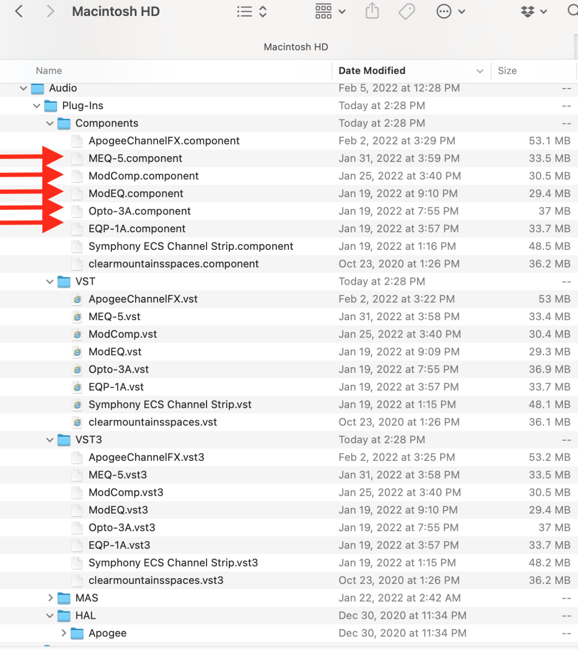
Native Licenses included with Symphony Desktop:
New Symphony Desktop units include native licenses for the ECS Channel Strip and Clearmountain's Spaces plugins only.
This is included with an Access code in the box (6 digit code of numbers and letters).
When new units are registered to your Apogee account and the Access Code is entered you will receive this iLok Activation code to redeem this license in the iLok License Manager app. See this guide for activating plugins in iLok.
If no Access code is included the box contact support and provide the serial number and a copy of your receipt.