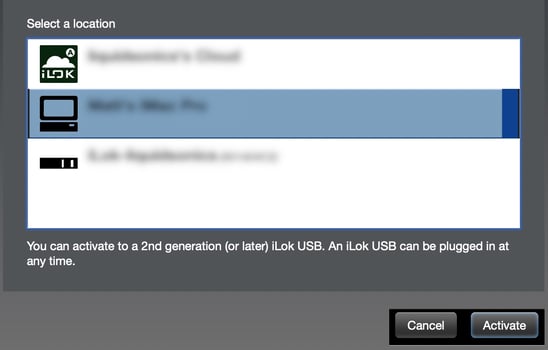- Knowledge Base
- Plugins
- Plugin FAQ's
-
BOOM
-
Duet 3
-
Symphony Desktop
-
Symphony Studio
-
Symphony I/O Mk 2
-
Jam X
-
HypeMiC
-
MiC +
-
ClipMic digital 2
-
Groove
-
Jam +
-
MetaRecorder
-
Plugins
-
Apogee Control Remote
-
FAQ
-
Legacy Products
- AD-16x & DA-16x
- AD-16 & DA-16 (non-x versions)
- AD-8000
- AMBEO Smart Headset
- AMBus Cards
- Big Ben
- Duet (Firewire)
- Duet 2
- Duet for iPad/Mac/PC (USB)
- Avid Pro Tools Duet
- Element Series
- Ensemble (Firewire)
- Ensemble (Thunderbolt)
- GiO
- Jam
- Maestro App
- Maestro 2
- MiC
- MINI Products
- One
- One (iPad, Mac, PC)
- PSX-100
- Quartet
- Rosetta 200
- Rosetta 800
- Rosetta AD
- Sennheiser ClipMic
- Symphony32 PCI Cards
- Symphony 64 PCIe & Thunderbridge
- Symphony I/O Mk 1
- Symphony Mobile
- Trak2
- X-Digi-Mix
- X-FireWire
- X-HD
- X-Symphony
- X-Video
-
First Take
How to Install Apogee Plugins and start a Free Trial
Before installing software
1. Turn off the speakers and disconnect the headphones
2. Close all open Apps including your DAW
Apogee Plugin Installation Instructions
Steps for installing Apogee Plugins:
1. Download and install the iLok License Manager
NOTE: If you purchased a license and have an Activation Code, Follow these instructions instead: Activating Apogee FX Rack Plugins
2. Download & install the plugin from the "Plugin Installers" section of our Downloads page: https://apogeedigital.com/download-files/
3. In your DAW, open the Apogee plugin (Logic Pro X shown below)
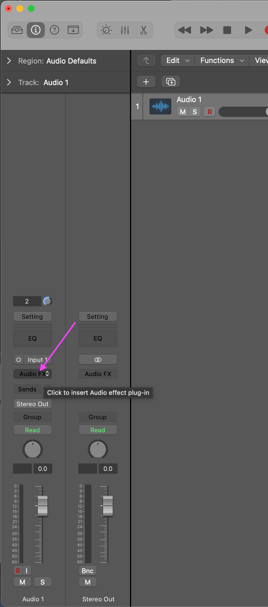
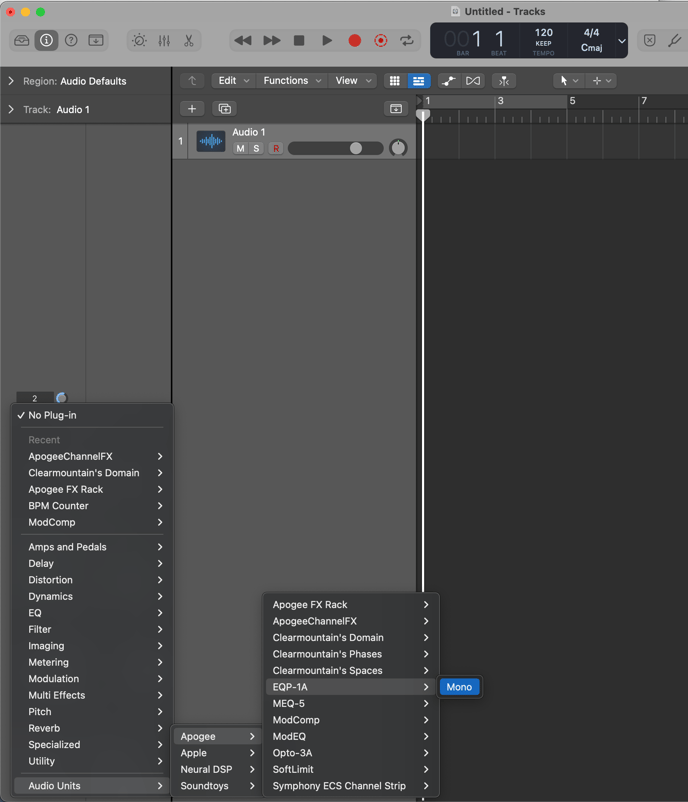
4. Click on any of the plugin choices.
5. In the Activation window, click “Try” for each plugin to start its 30day trial period (14-day for Clearmountain's Domain and Spaces).
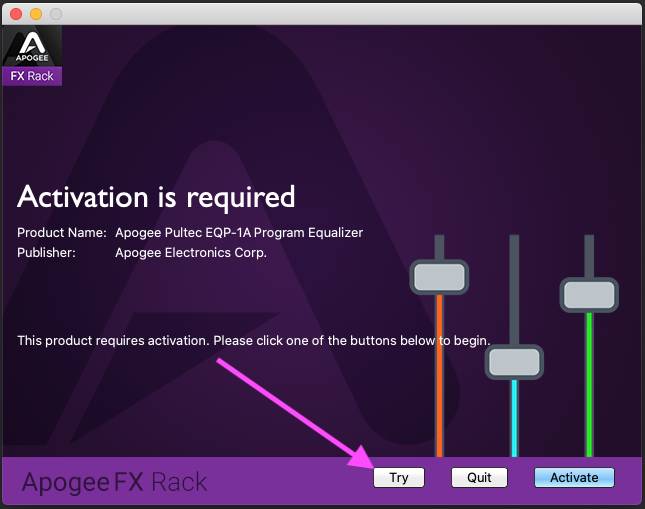
6. In the License Account Login window, enter your iLok account credentials; click “Create new account” if you don’t have an iLok account.
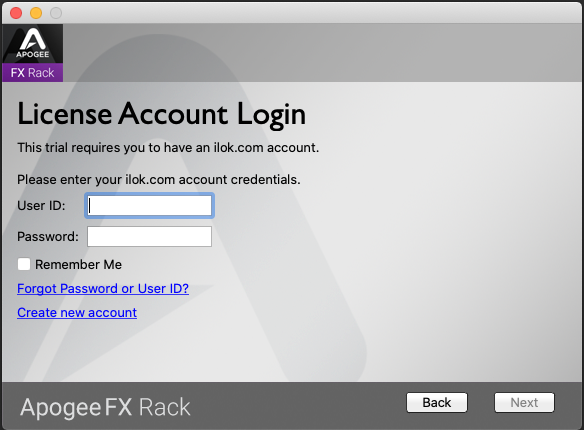
7. In the Select a Location window, select the activation location - the Apogee plugins support Hard Disk and iLok 2-3 locations.