Direct monitoring with Symphony MK II Thunderbolt in Symphony Control
The Mixers in Symphony Control are used for Direct Monitoring.
This is explained in the guide here on pages 29-46:
https://apogeedigital.com/pdf/symphony-io-mkII-users-guide_april_2017.pdf
You can setup any output or headphone output for direct monitoring with the Mixers 1-4 in Symphony Control.
In your I/O section of the Control software you will change the Source under your Output Analog 1-2 to be "Mixer 1", or "Mixer 2", etc.
Then in your Mix section, all input and software playback (playback 1-2 is your default software playback) will be routed through Mixer 1 through your output.
Then you will raise the Mixer 1 faders for the inputs/playback channels you want to hear.
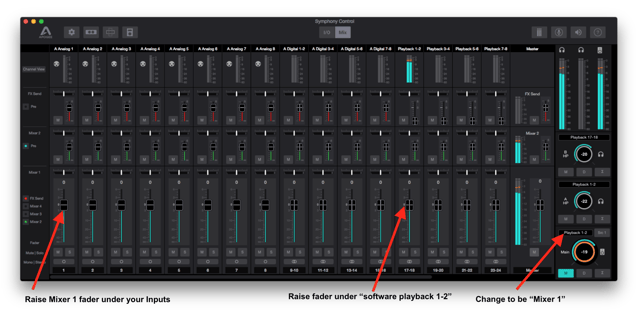
When doing this inputs are directly routed through outputs in the Control app (bypassing any recording software).
If using inserts you would mainly want to use separate input and output channels for sending signal to / from your outboard gear.
A video guide for direct monitoring using the Mixers in the Element Control software is here:
Although this is a bit different for Symphony this will function similarly.