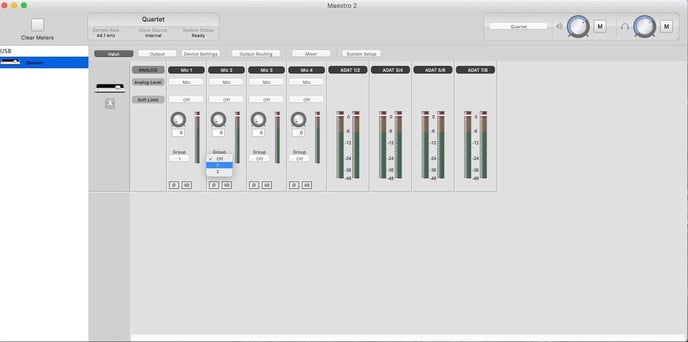What is the Group function in Apogee Maestro 2?
Apogee’s Maestro applications come with the ability to “group” your input(s) together to accurately make adjustments to your input level across many channels at once.
Whether using a stereo microphone pattern (XY, spaced pair, MS, ORTF) with a pair of microphones, or a stereo microphone (RODE NT4, AT4050ST) adjusting the input levels for multiple inputs can be a tedious process.
Simply click the group box on the input tab in Maestro, and assign the intended channel(s) to any of the available groups. Both Instrument and Mic channels can have group assignments.