"Warning! This routing may create a feedback loop..."
Using Symphony Desktop Assign to SW Inputs feature will give you this message:
Warning!
This routing may create a feedback loop resulting in damage to your equipment and your hearing!
Before proceeding, mute Mixer Playback channels from apps that have these Software Inputs routed to them.
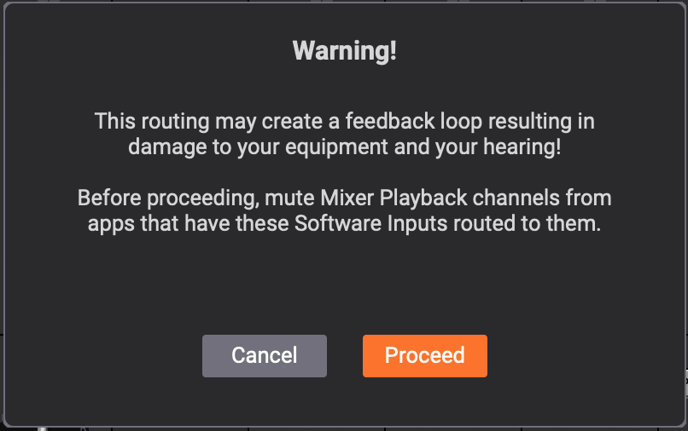
First, we need to understand what that means, and how this could create a feedback loop. Then we can figure out how to avoid it. Let's look at a very simplest example first.
The user wants to sing over a playback track from iTunes, or any other simple program, and Live Stream the feed, while also recording it into Logic.
You can see Analog Input 1 is "Your Mic" and Playback 1-2 is coming from iTunes, all basic Mac Audio Output. User has set Assign SW Inputs to 1-2, so they can get this into Facebook Live.
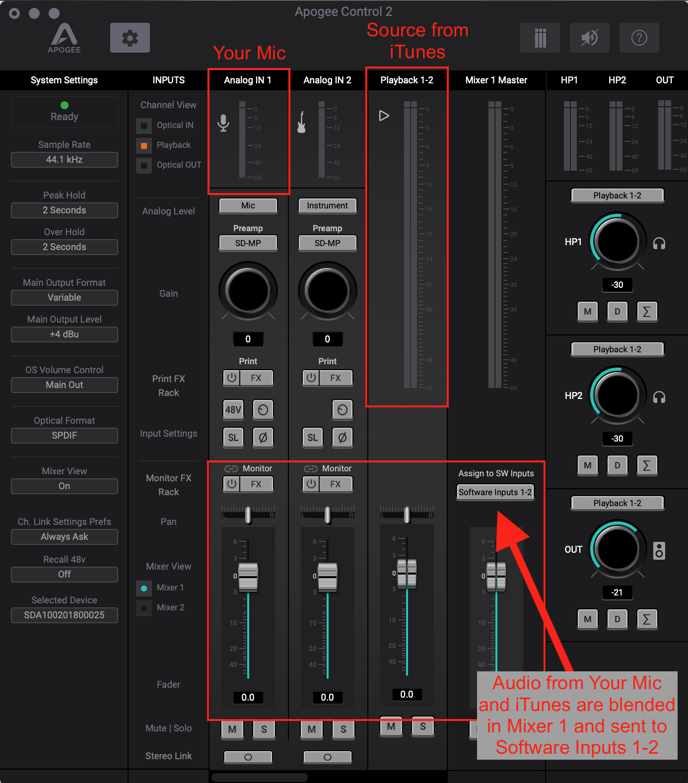
So, how would a feedback loop happen?
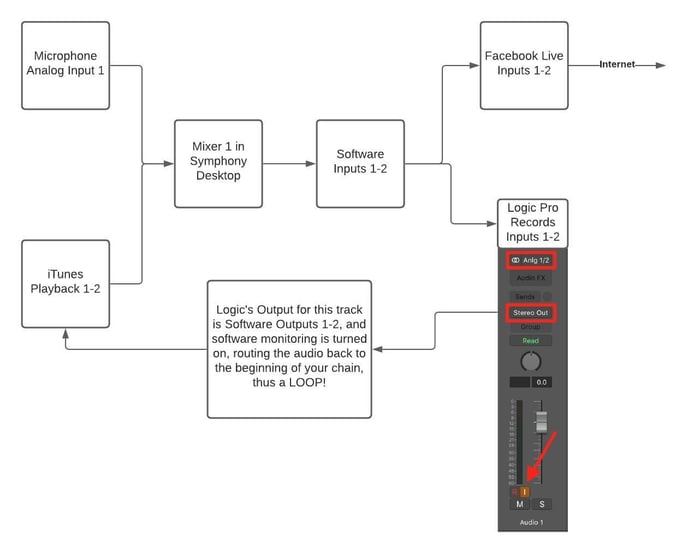
You can see here, that the Feedback Loop is created by Logic having both Inputs 1-2 and Software Outputs 1-2 linked, through Software Monitoring.
Note, the message says "mute Mixer Playback channels from apps that have these Software Inputs routed to them". Meaning, it does NOT have to mute from software like Facebook, which is not using Input Monitoring to pass the inputs to outputs.
So, simply turning OFF software Monitoring in Logic, or Muting the track in Logic, or routing Logic's Output to another Channel Number would achieve the same thing.
First you will see I have changed some things in Apogee Control 2 and Logic Pro.
In Logic I have routed the Output of the Record track to Playback 3-4.
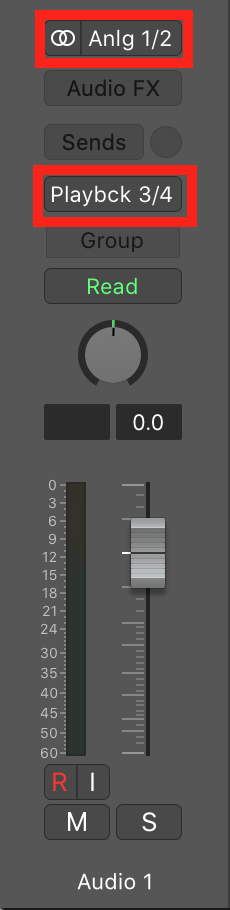
In Apogee Control, Playback 3-4 is turned down, and Headphones are listening to the Output of Mixer 1. This way the artist can not only hear iTunes, but also themself in the Mic, and NOT the Output of Logic, preventing the feedback loop.
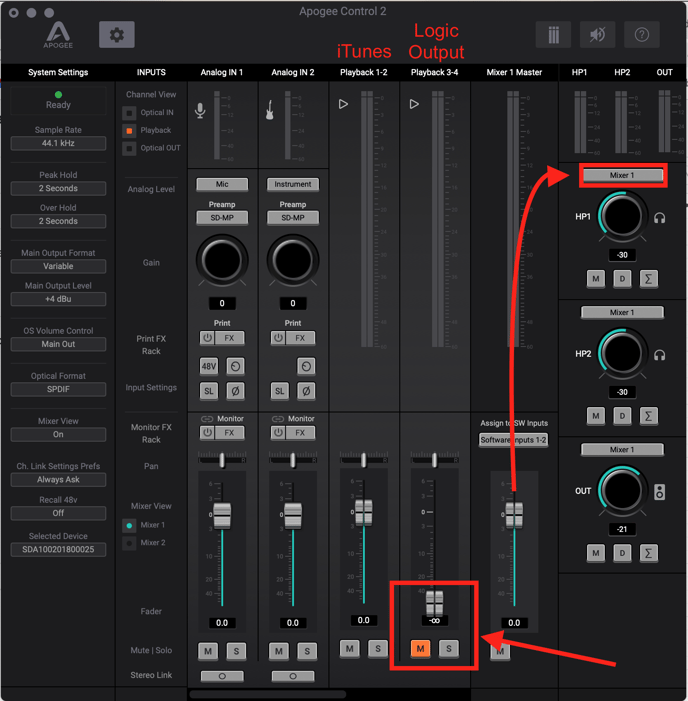
So the signal flow is like this.
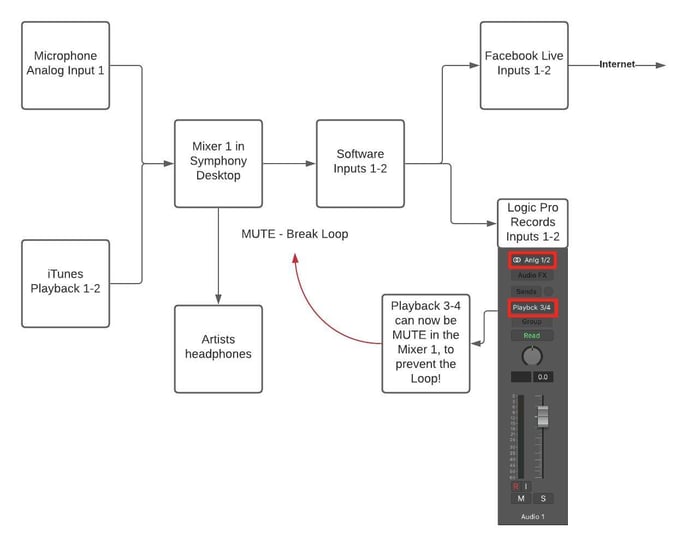
Mute breaks the Loop! No feedback!
There are a lot of other creative ways to do things, so feel free to play around. You just need to make sure you don't make a loop! So if needed, draw your own signal flow diagram to ensure there is no feedback loop created.