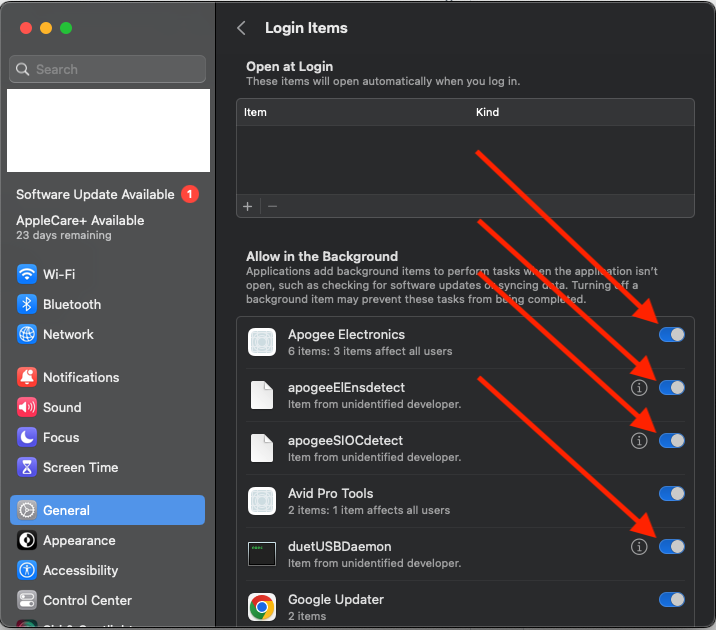Ventura or newer macOS settings to check if your interface isn't being detected
macOS Ventura introduces some changes that could affect connectivity. If your Apogee interface isn't being detected by the Mac, head to System Settings and check General > Login items to make sure the Apogee applications are allowed to run.
If already enabled, turn it off, then back on again and restart your Mac to see if this helps.
Depending on the Apogee device you are using, you might see some of these options. Enable any of the ones shown below: