Uploading MetaRecorder Files to SoundCloud
While MetaRecorder itself doesn't have built in SoundCloud integration, you can actually locate the files that you record and upload them directly to SoundCloud, like this:
NOTE: This works for both file-types that MetaRecorder uses: Broadcast Wave, and CAF files
- Record your file on MetaRecorder, naming it whatever you would like; for this example, I am naming my file "SoundCloud Sample."
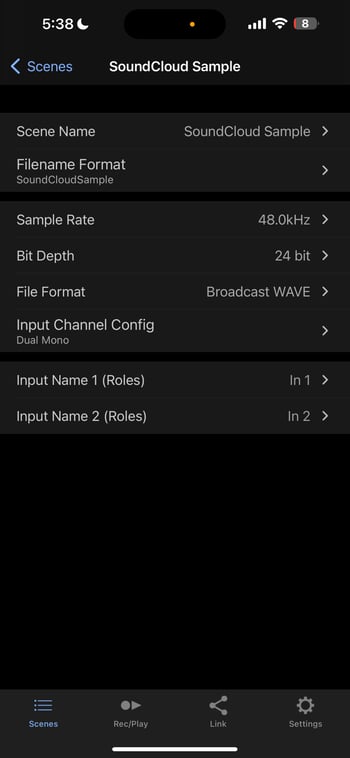
- Open the SoundCloud app, and hit the "Upload Button."
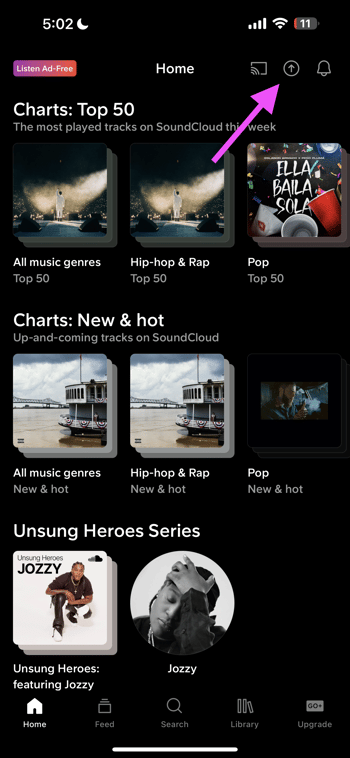
- Locate your file, select it, and upload to SoundCloud.
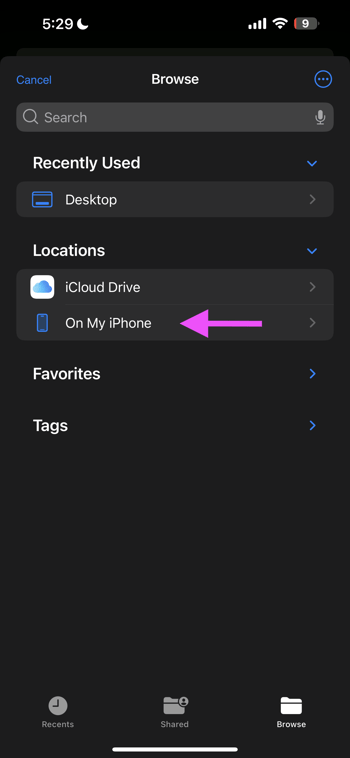
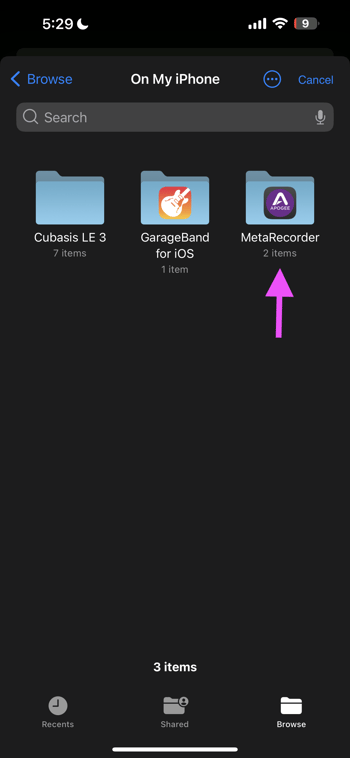
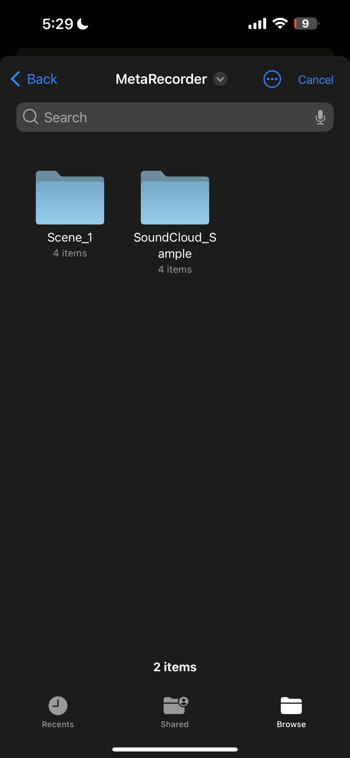
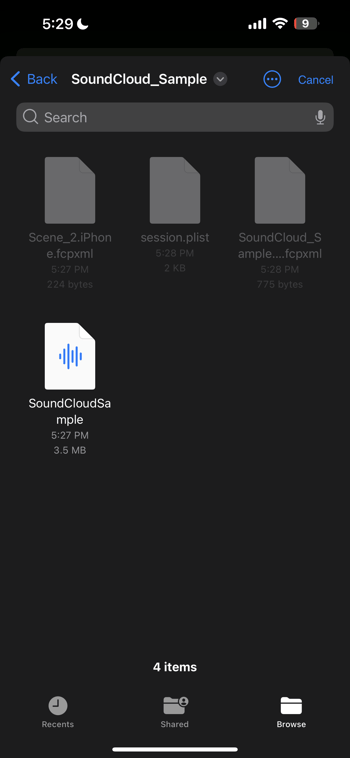
Since MetaRecorder saves all recordings as files on your iPhone/iPad, it is super easy to directly upload files to SoundCloud (or any other app that can access your iPhone/iPad files!)