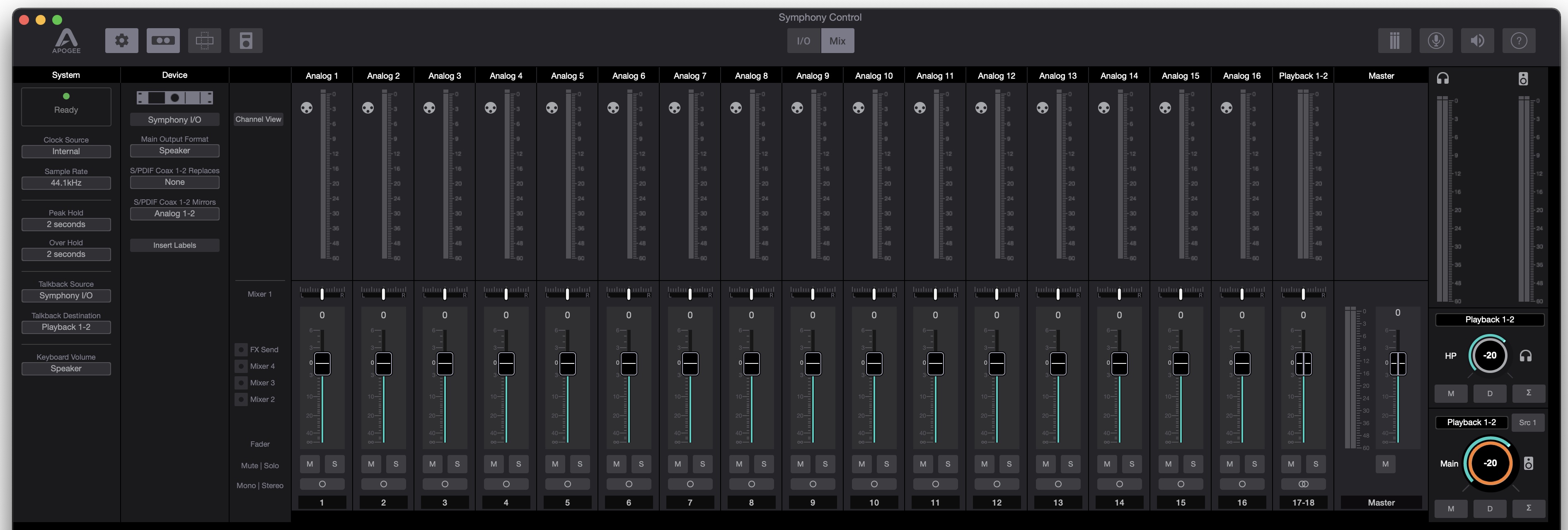Symphony I/O MkII Thunderbolt is not recognized in Symphony Control (macOS Big Sur, Monterey, Ventura)
If your Symphony I/O MkII Thunderbolt is not recognized in Symphony Control application (in macOS Big Sur/Monterey/Ventura), then this is the guide you want to follow along.
This procedure is only for those using the previous "Symphony Control" software. It does not work for those using "Control 2" with their Symphony I/O MkII.
1. Confirm that Symphony is recognized in PCI and Thunderbolt in > About This Mac > System Report > Hardware, but not in Audio (as seen in the screenshots below):
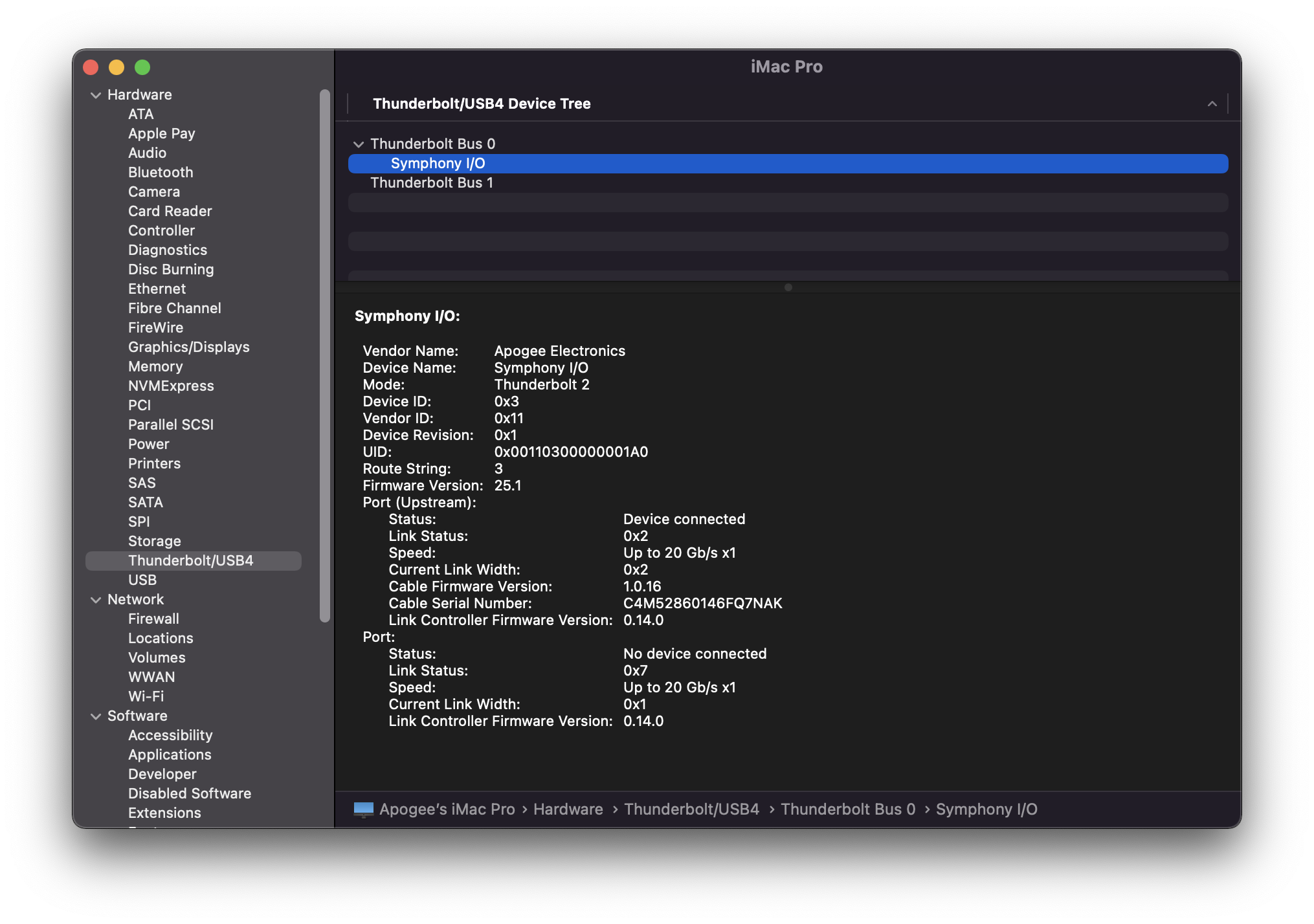
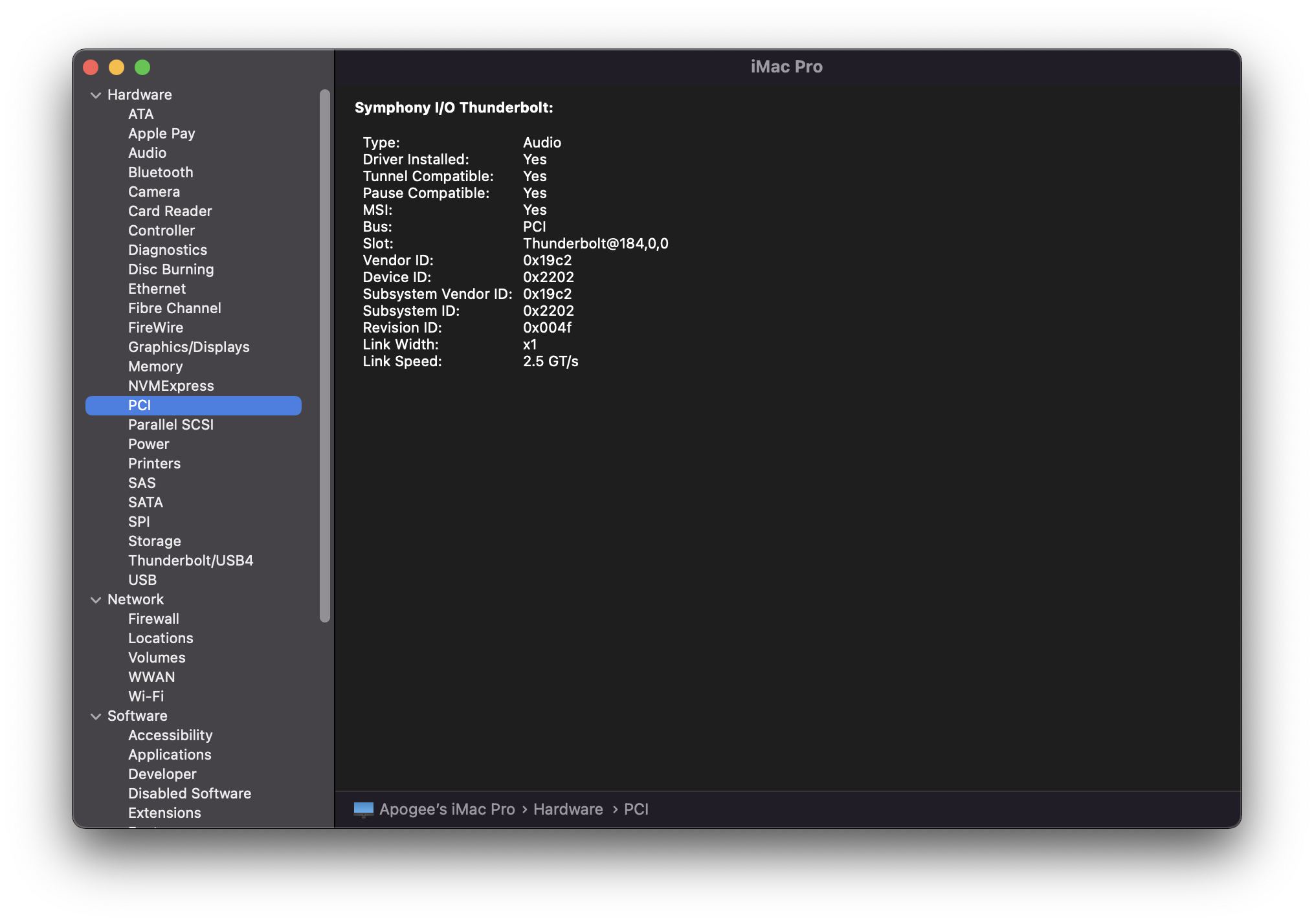
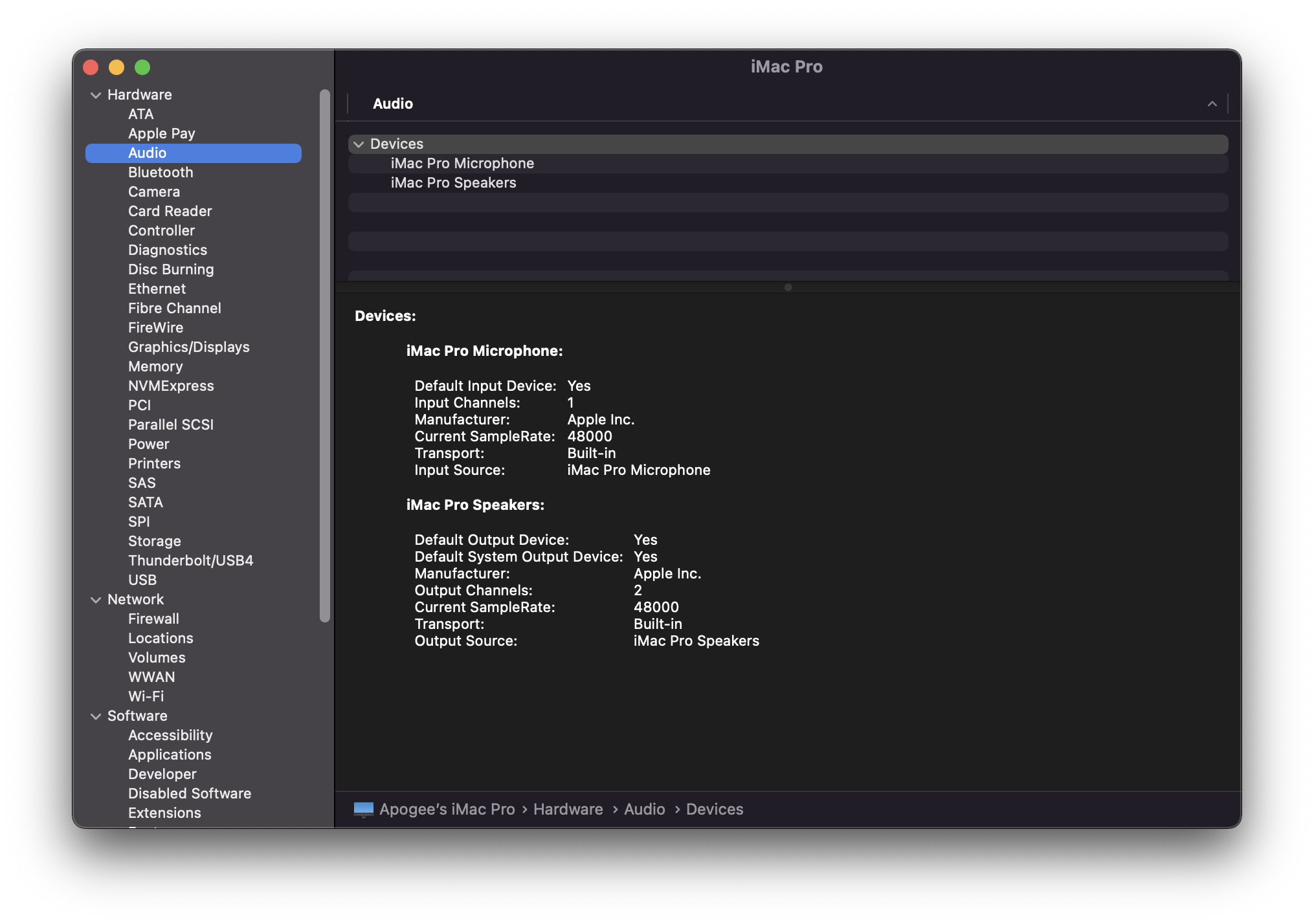
2. Open Activity Monitor in Finder > Applications > Utilities.
In the View menu, make sure "All Processes" is selected, then search "Apogee" in CPU to find "Core Audio Driver (ApogeeSymphonyIO2T.driver)":
3. Double Click "Core Audio Driver (ApogeeSymphonyIO2T.driver)" then "Force Quit" the process:
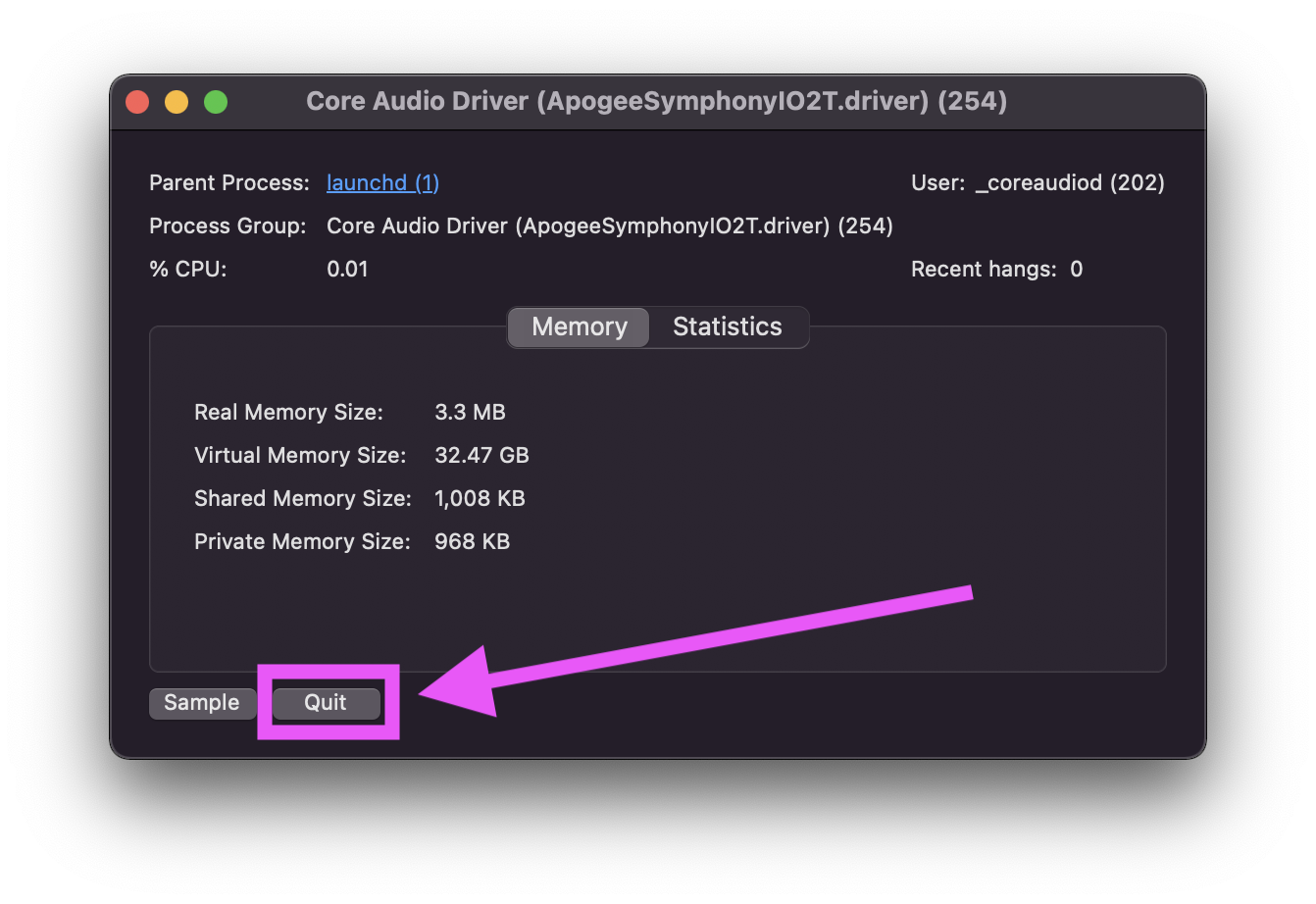
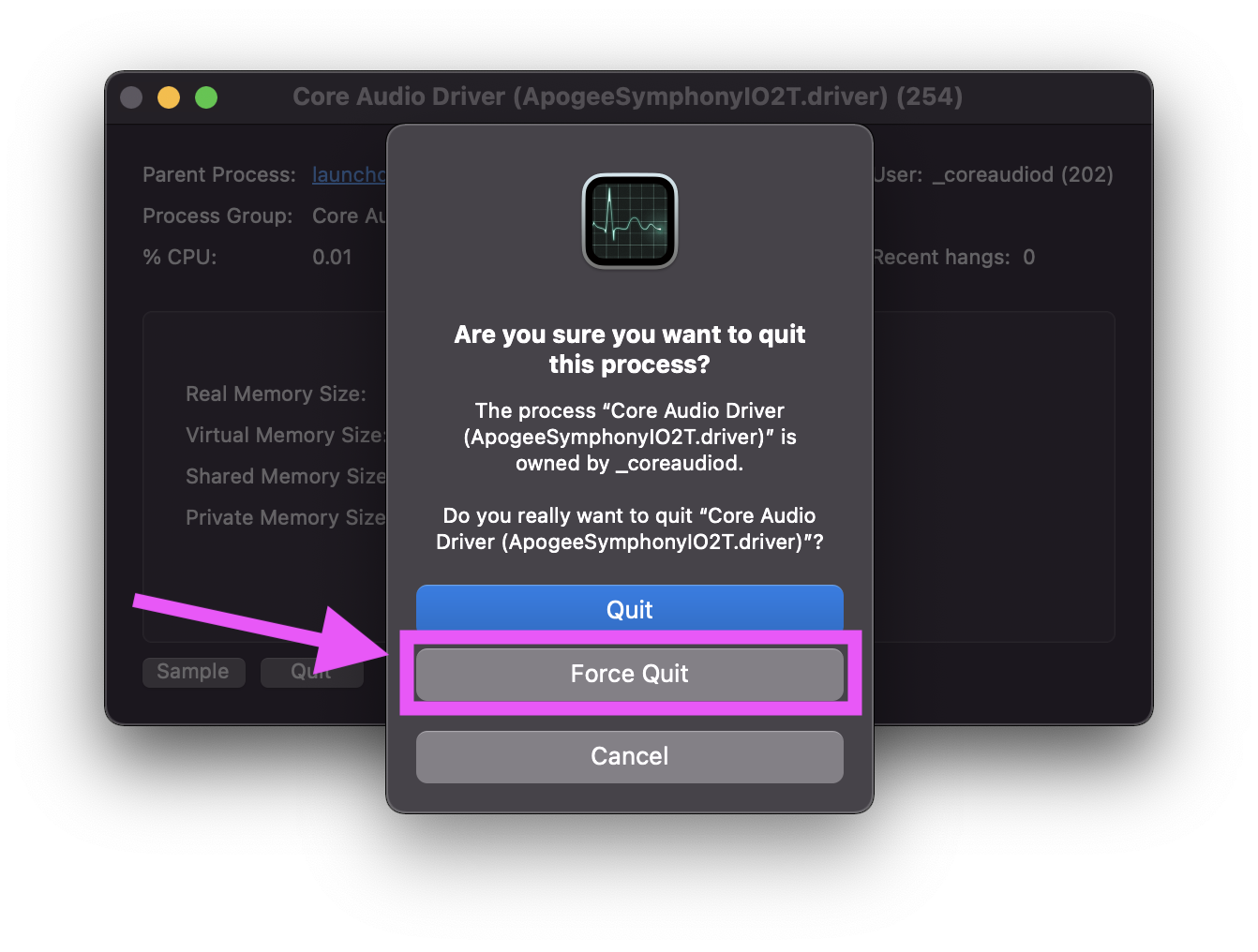
4. After "ApogeeSymphonyIO2TSymphony.driver" restarts itself, Symphony Control.app will recognize Symphony!