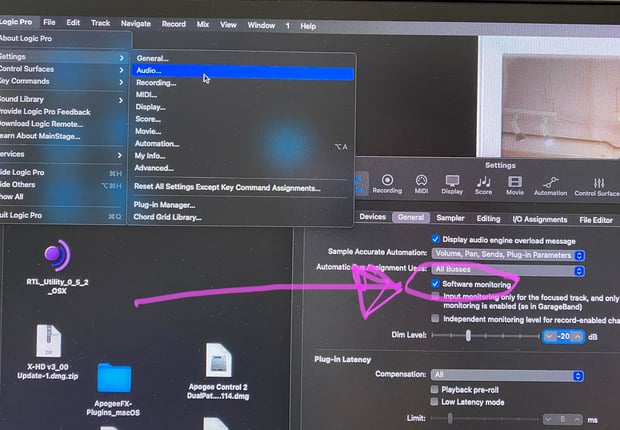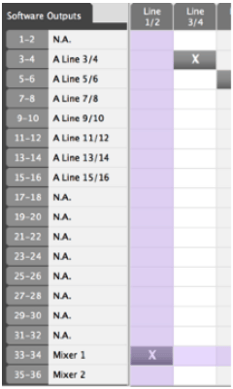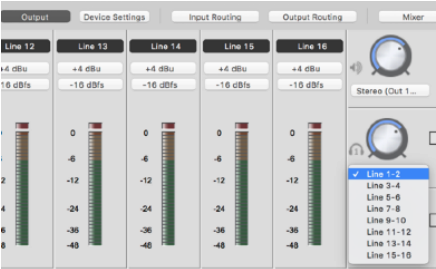Symphony I/O instructions to record with the Maestro low latency mixer
Step by Step instructions to record with the Maestro low latency mixer
1. Configure your software application for use with an external low latency mixer. For example , in Logic Pro uncheck the Software Monitoring box (Logic Pro Preferences Audio) so that when a track is in record, audio output is muted from Logic. Thus, only audio through the low latency mixer is heard.
2. Set the software application's output to Out 1-2.
3. In the Maestro Output Routing tab window, assign Mixer 1 to hardware output Line 1/2, Mixer 2 to hardware output Line 3/4.
4. In the Output tab window, assign Headphone 1 to Line 1-2, Headphone 2 to Line 3-4
5. In the Mixer tab window, set the Software Return drop down menu to 1-2 and set both the Software Return and Mixer Master faders to 0.
6. In your software application, play back the session. You should hear playback in headphones connected to Symphony I/O's HP 1 and HP 2 outputs. Next, create a suitable mix of playback tracks. In this example, both Mixer 1 and 2 are in use, but under many circumstances only one mixer is necessary.
7. Connect the signal to be recorded to Symphony I/O's Line In 1 - the signal level will appear in the Mixers' Line 1 meter.
8. Raise the Line 1 fader to create a monitor mix of the input and playback signals.
9. Record!