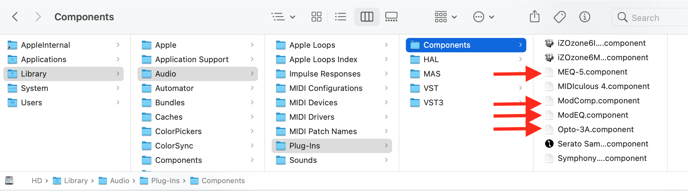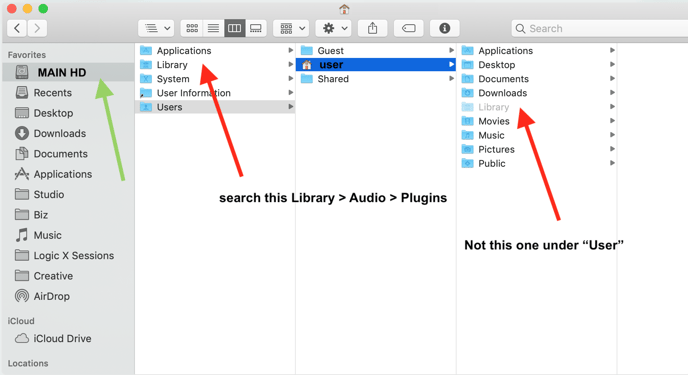How to Uninstall Apogee Plug Ins on MacOS
Clearmountain's Domain
To fully Uninstall Clearmountain's Domain delete these files.
- Macintosh HD > Library > Audio > Plug-Ins > Components > Clearmountains Domain.component
- Macintosh HD > Library > Audio > Plug-Ins > VST > Clearmountains Domain.vst
- Macintosh HD > Library > Audio > Plug-Ins > VST3 > Clearmountains Domain.vst3
- Macintosh HD > Library > Application Support > Avid > Audio > Plug-Ins > Clearmountains Domain.aaxplugin
Clearmountain's Spaces
To fully Uninstall Clearmountain's Spaces delete these files.
- Macintosh HD > Library > Audio > Plug-Ins > Components > clearmountainsspaces.component
- Macintosh HD > Library > Audio > Plug-Ins > VST > clearmountainsspaces.vst
- Macintosh HD > Library > Audio > Plug-Ins > VST3 > clearmountainsspaces.vst3
- Macintosh HD > Library > Application Support > Avid > Audio > Plug-Ins > clearmountainsspaces.aaxplugin
Apogee Channel FX
To fully Uninstall Apogee Channel FX delete these files.
- Macintosh HD > Library > Audio > Plug-Ins > Components > ApogeeChannelFX.component
- Macintosh HD > Library > Audio > Plug-Ins > VST > ApogeeChannelFX.vst
- Macintosh HD > Library > Audio > Plug-Ins > VST3 > ApogeeChannelFX.vst3
- Macintosh HD > Library > Application Support > Avid > Audio > Plug-Ins > ApogeeChannelFX.aaxplugin
ECS Channel Strip
To fully Uninstall ECS Channel Strip delete these files.
- Macintosh HD > Library > Audio > Plug-Ins > Components > Symphony ECS Channel Strip.component
- Macintosh HD > Library > Audio > Plug-Ins > VST > Symphony ECS Channel Strip.vst
- Macintosh HD > Library > Audio > Plug-Ins > VST3 > Symphony ECS Channel Strip.vst3
- Macintosh HD > Library > Application Support > Avid > Audio > Plug-Ins > Symphony ECS Channel Strip.aaxplugin
Apogee FX Rack - Single Plug In Uninstall
Some users may be very annoyed by the Splash Screens when loading their DAW, asking to activate, if they only own some of the FX Rack Plug-Ins, but not all of them. You can remove the single Native versions of Plug-Ins you do not own, to limit the number of Splash Screens.
- Macintosh HD > Library > Audio > Plug-Ins > Components > remove the single Plug In you don't want to load, such as MEQ-5.component
- Macintosh HD > Library > Audio > Plug-Ins > VST > remove the single Plug In you don't want to load, such as MEQ-5.vst
- Macintosh HD > Library > Audio > Plug-Ins > VST3 > remove the single Plug In you don't want to load, such as MEQ-5.vst3
- Macintosh HD > Library > Application Support > Avid > Audio > remove the single Plug In you don't want to load, such as MEQ-5.aax
NOTE - If you want to keep using the DualPath DSP functions of Element/Ensemble Thunderbolt DO NOT remove the Apogee FX Rack.component/vst/vst3/aax. This is the Rack version of the Plug Ins. This Rack version is how the DualPath is able to work, by loading this single plug in on the unit's hardware DSP based Insert slot. Thus while you can remove the Native individual plug ins, you cannot remove single plug ins within this Rack version. This does mean you will still potentially get a Splash Screen when loading your DAW. We understand this may be an annoyance to some, but was a requirement for this DSP functionality. Just click "Quit" on the Splash Screen when loading to bypass.
Here is the correct location path to the Library >Audio > Plugins folder for removing plugins.