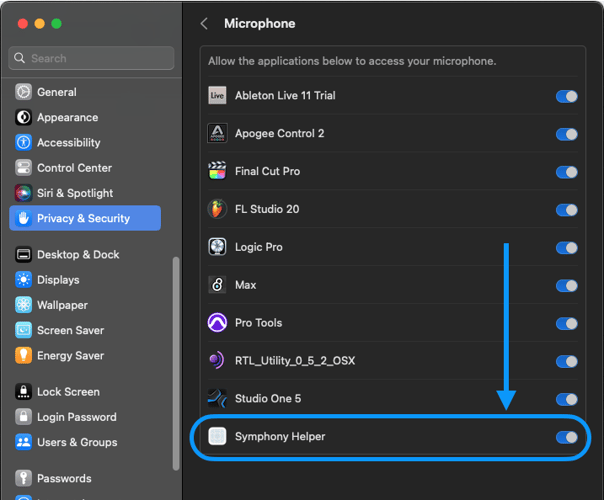How to use the Talkback function in Apogee Control for Element, Ensemble Thunderbolt, and Symphony I/O MkII
Talkback is a helpful feature that allows engineer/producer in the control room to communicate with artist/musicians in the recording area/booth.
Apogee Control and Symphony Control have a built-in Talkback function for Element, Ensemble Thunderbolt, and Symphony I/O MkII.
To take advantage of this feature, first select your Talkback Source and Talkback Destination in the System View of Apogee Control or Symphony Control: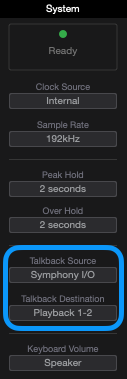
Hot tip 1: you can select any Core-Audio compatible device (HypeMiC, MiC+, or other USB mics) or Mac's built-in mic as the Talkback source
Hot tip 2: If you select Element as the Talkback source, whatever is connected to Analog Input 1 will be used as the talkback mic
Second, make sure your Talkback Destination is assigned to the correct Output in Monitor/Output Section.
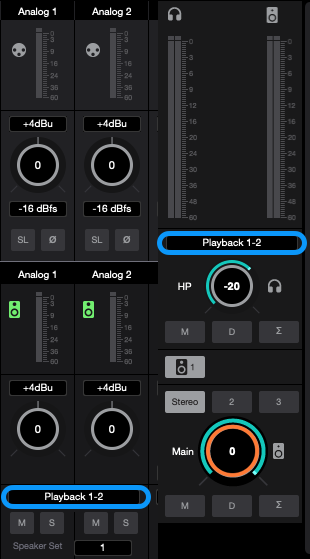
Third, hit that Talkback button in Control!
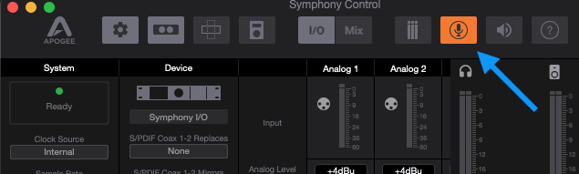
Element and Ensemble Thunderbolt users can use Apogee Control iOS App on iPhone/iPad to do this.
Both Element/Ensemble Thunderbolt and Symphony I/O MkII-Thunderbolt users can assign Talkback to one of the buttons on Apogee USB Remote Control.
When you press Talkback button, outputs will automatically dim themselves so Talkback mic can be better heard.
If you have done all of the steps above, but still cannot hear talkback, or talkback signal not visible in the selected output path, and you are on macOS 10.14 Mojave and above, check to see if you have given permission to use Microphone to "Element/Symphony Helper" and "Apogee/Symphony Control" in > System Preferences > Security & Privacy > Privacy > Microphone