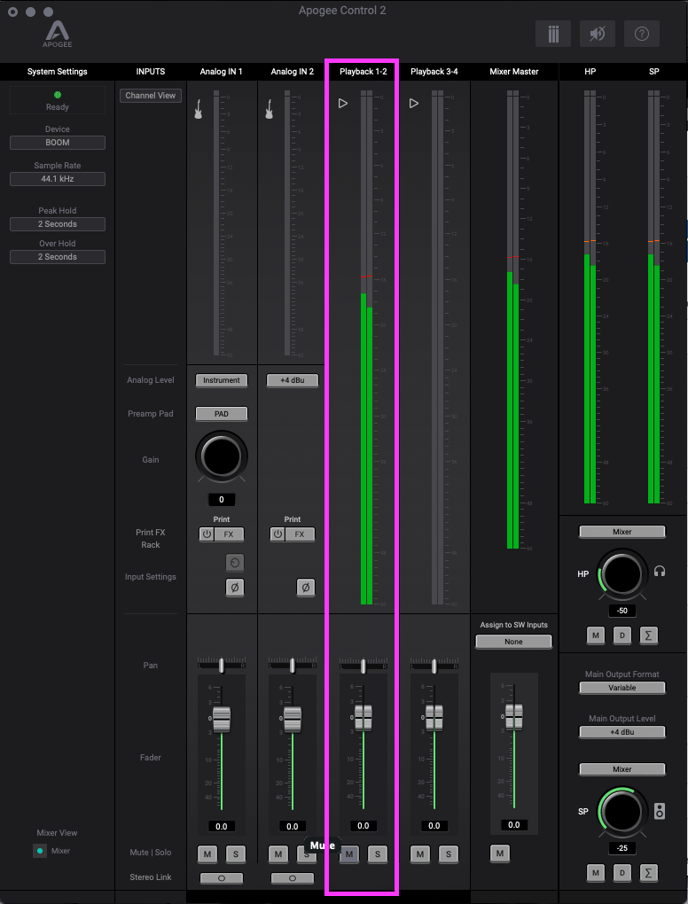How to use the Mixer to directly monitor inputs?
To set up Boom to hear your inputs directly from the main outs or headphones, you'll set the output to Mixer:
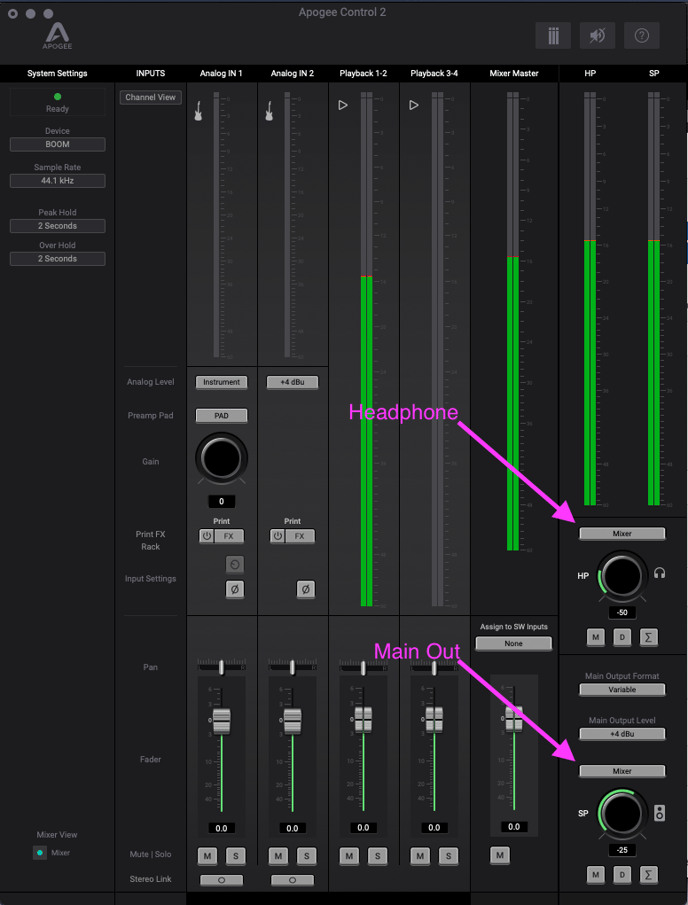
Once an output is set to Mixer, you can use the bottom row of faders to mix how much of each input is blended with the sound from your recording software.
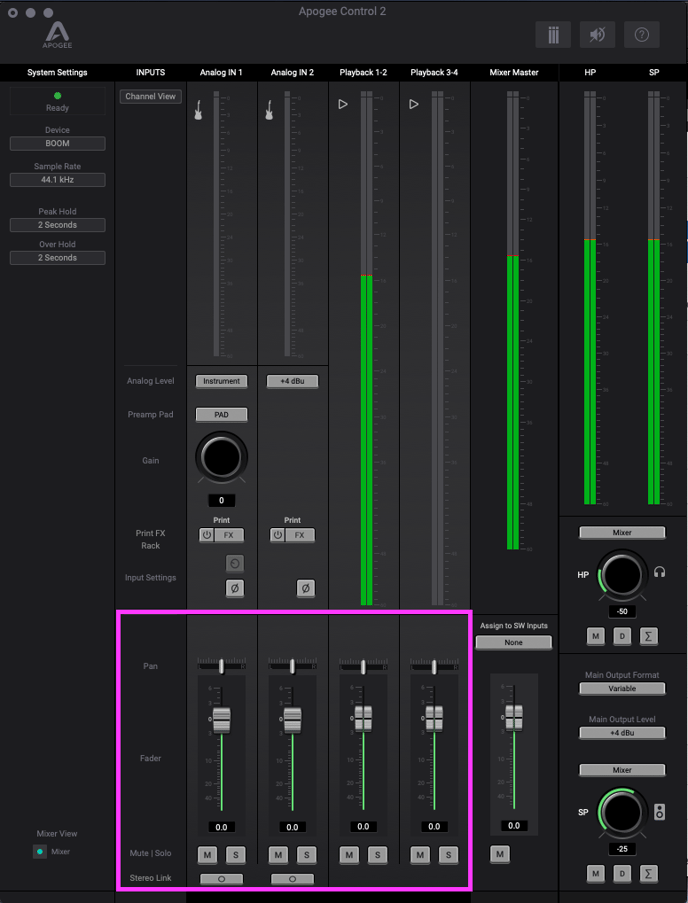
The sound from your recording software can be controlled by the fader for Playback 1-2: