How to use the inputs on BOOM
Boom can receive input signals from the following sources:
- Microphones
- Instruments
- Line-level outboard gear
Input 1 can accept any of the sources above, while input 2 can accept instruments and line-level sources.
To set the input source, you'll use the Control 2 software:
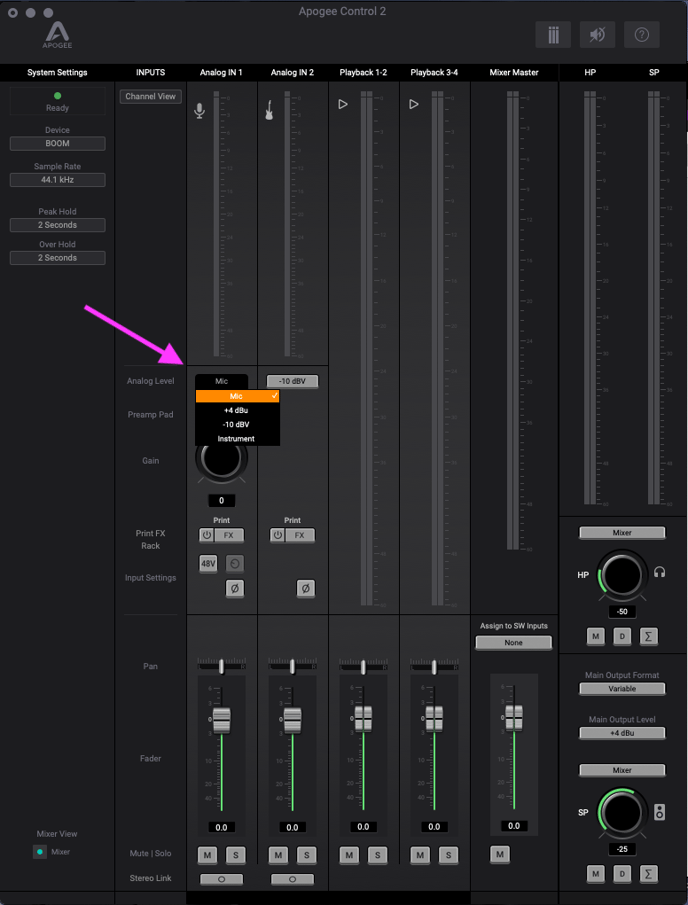
For microphone or instrument sources, you can use the gain knob below the input type selection drop down to adjust the gain:
