How to use MiC and Mic 96k with Garageband 10 on Mac
To set up MiC to work with GarageBand on the Mac do the following:
1) Connect MiC to your Mac using the included USB cable.
2) Launch GarageBand
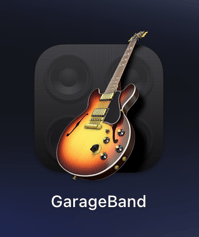
3) Select Empty Project from the New Project menu.
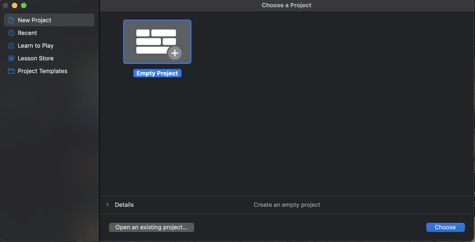
4) Upon creation of the project, the new track menu will automatically launch. Please ensure that select Microphone to open a Microphone track. Set the input as MiC/MiC 96k and the output as the Built-in output. Hit the Create button to create the track in GarageBand.

5) Select Input Monitoring on the track created.
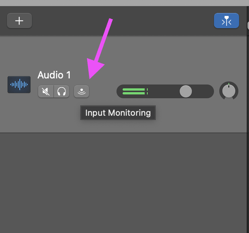
Now you are ready to record using MiC!