How to setup BOOM for Live Streaming?
You can use Boom’s Loopback feature in the Apogee Control 2 app to route inputs, DAW output and software playback (Youtube, Spotify, etc) as the input source for streaming apps.
In Apogee Control 2 enable the Mixer View if not shown by clicking the Mixer button under "Mixer View".
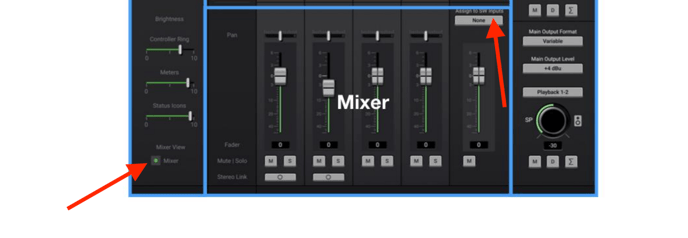
You can set this Assign to SW Inputs setting as 'None' or 'Software Inputs 1-2'.
When set to "Software Inputs 1-2" the Mixer Master output is routed to Inputs 1 and 2 of your audio software in place of the direct connection from each analog input.
With headphones connected to the headphone output set the HP Source to Direct Mixers > Mixer. Then you will hear the output of the Mixer in your headphones.
If playing other system audio (Spotify, etc), this software playback will appear in the Mixer Playback 1-2 channel. You can then create a separate DAW stereo output set to Out 3-4 (Playback 3-4), then this DAW output it will appear in the Mixer Playback 3-4 channel.
You can then adjust the faders in the Mixer under inputs and software playback to adjust the level going to your Live streaming app input.
Then you'll configure your steaming app input to accept the Mixer stereo output when Boom is selected as the input device in the Live-streaming app's Audio Preferences (eg. OBS, Facebook Live, Youtube).