How To Set Up Symphony I/O Mk 2 in Standalone Mode
This is a quick How-To video on setting up the Symphony I/O in Standalone Mode!
When the Symphony I/O Mk II Thunderbolt is not connected to a Mac, it functions in a standalone mode.
Most of the functions of the unit can be adjusted and controlled from the front-panel touch screen, and audio will be able to pass through the various inputs and outputs of the device. Here are the display differences between regular and standalone modes.
HOME Screen
The Sample Rate and Clock Source are now selectable buttons:
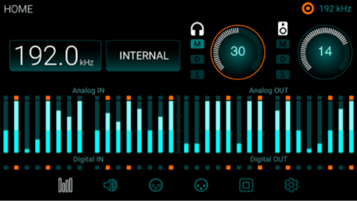
Touch the Sample Rate button - A menu appears allowing you to select any of the Symphony I/O Mk II’s sample rates:
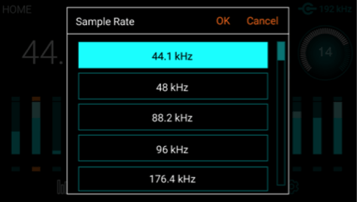
Touch the Clock Source button - Select between internal, or various external clock sources:
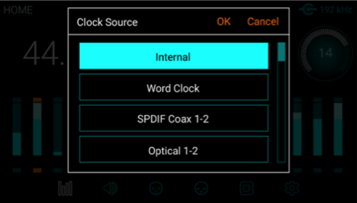
SETTINGS Screen > Configuration tab
In Standalone Mode, buttons for WC IN Termination and Standalone Routing appear:
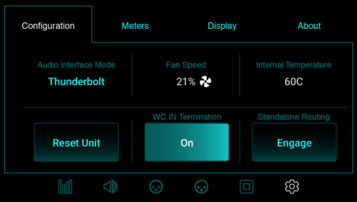
WC IN Termination- When Clock Source is set to Word Clock, this button appears. It activates termination of the Word Clock input.
Standalone Routing - Engages a fixed routing of the audio signal between the analog and digital I/O. How it is routed depends on the module card installed.
Standalone Routing options:
8x8 (mkI or mkII) or Connect-8x8MP module card:
- A-to-D and D-to-A: Analog inputs are routed to Optical or AES digital outputs and AES or Optical digital inputs are routed to Analog Outputs.
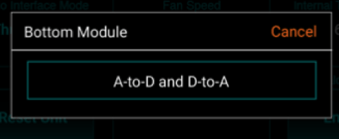
16x16 (mkI, mkII, or SE) module card:
- Analog In to Analog Out - Analog inputs are routed in order, 1:1, to Analog Outputs.
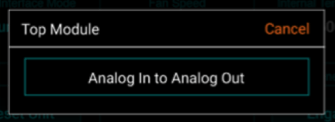
2x6 or 2x6SE module card:
- A-to-D and Opt. In to Ana. Out - The 2 analog inputs are mirrored to AES & Optical Outputs 1-2 - Optical Inputs 1-6 are routed to Analog Output 1-6
- A-to-D and AES In to Ana. Out - The 2 analog inputs are mirrored to AES & Optical Outputs 1-2 - The 2-ch AES inputs are mirrored to Analog Outputs 1-2, 3-4, 5-6
- A-to-D and Coax In to Ana. Out - The 2 analog inputs are mirrored to AES & Optical Outputs 1-2 - The 2-ch Coax inputs are mirrored to Analog Outputs 1-2, 3-4, 5-6

Configure Complex Standalone Routing using Symphony Control
The unit can be configured as a line-mixer using the Symphony Control software. These settings are then retained when the Thunderbolt cable is disconnected. This is especially useful with the 2x6 and 16x16 module cards since there is no 1-to-1 correlation between analog and digital I/O like on the 8x8 module.
- Open Symphony Control software and go to the I/O section of the Primary Window.
- In the Output Section, choose the Source for any pair of analog outputs.
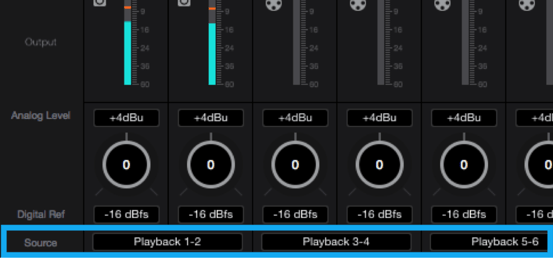
Source to Output Options
- Mixer - Various inputs can be combined together using one or more of the 4 Symphony Control mixers. In this way, all 16 inputs on the 16x16 module can be mixed and routed to a single stereo output 1-2.
- Hardware Inputs - Any input pair can be routed to any Analog Output pair. - If you want digital input 5-6 to show up on analog output 1-2, you can select that here. Once the desired routing is made, disconnect the Thunderbolt cable and these settings will be retained until they are changed, the Standalone Routing button is engaged, or the unit is Factory Reset.
- Do not choose Software Playbacks as these come from your Mac computer which won’t be available after disconnecting the Thunderbolt cable.