How to Reset Logic Pro (Trash Preferences)
Resetting Logic is a troubleshooting step that can be done when experiencing strange and unexplainable issues. Here's how to do it:
- Open Finder
- Click the GO menu at the top of the screen.
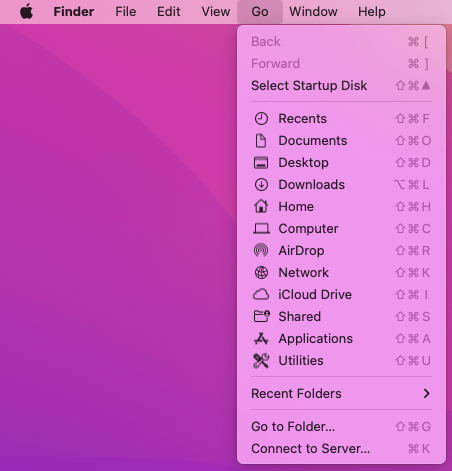
- Hold down the OPTION key to reveal the Library option in the menu, and select it.
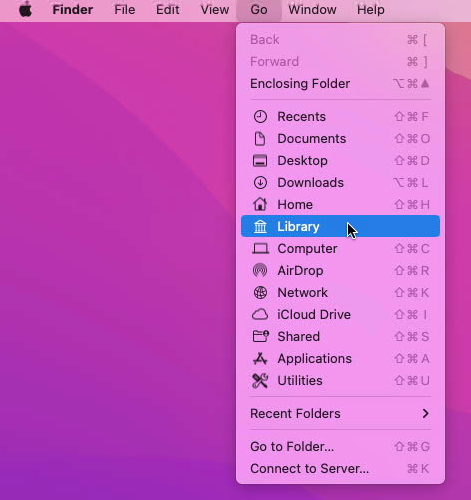
- In the window that appears, navigate to the following places and move these files to the Trash.
- MacHD / Users / Admin / Library / Caches / com.apple.logic10 / Cache.db, Cache.db-shm, Cache.db-wal
- MacHD / Users / Admin / Library / Preferences / com.apple.logic.pro.cs
- MacHD / Users / Admin / Library / Preferences / com.apple.logic10.plist
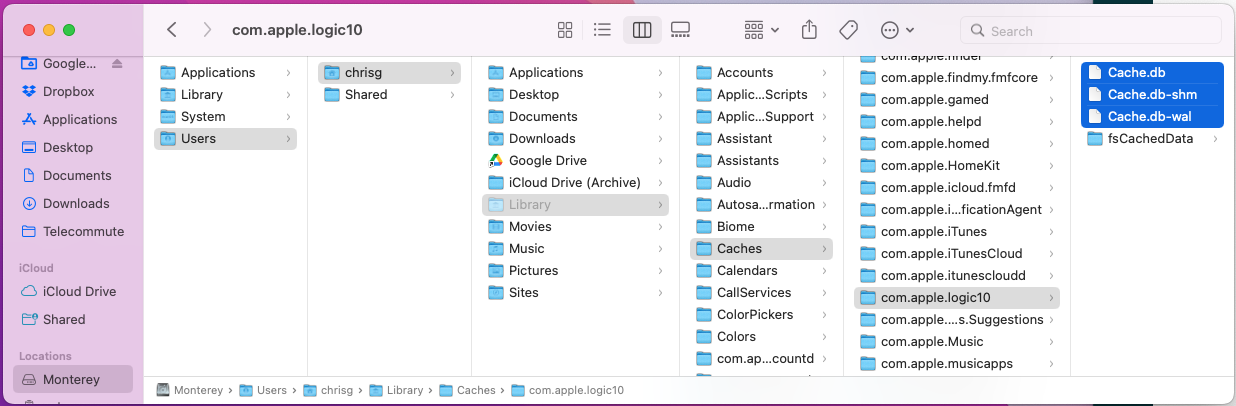
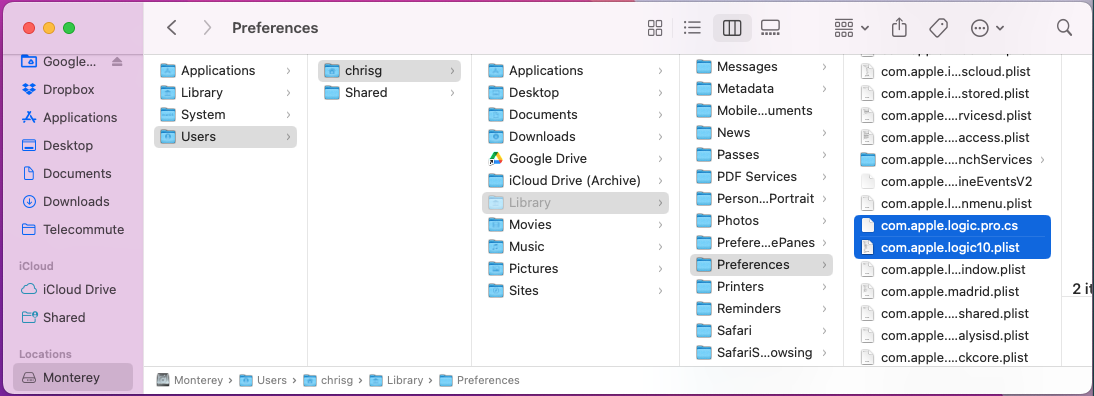
- Empty the Trash and restart your mac.