How to move Apogee interface settings .plist file from one mac to another.
Unplug your Apogee interface from the new computer, and connect it to your old mac.
Open Maestro 2 and make the desired settings.
QUIT Maestro, unplug your Apogee interface.
Open a Finder window, on the left column you should have a location called Macintosh HD
- Inside Macintosh HD, select the Library folder
- Inside that, select the Preferences folder
- Inside that is a file named com.apogee.duetUSBDaemon.plist, or com.apogee.quartetDaemon.plist, or com.apogee.ONEv2Daemon.plist
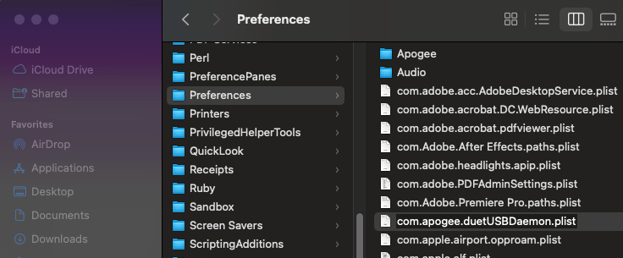
That plist file is what I want you need to move to your newer Mac.
Plug a USB storage drive (USB Stick or hard drive) into your computer, and copy the .plist file to the drive. Eject the storage drive from your computer.
Plug the USB storage drive into your new computer.
Put this .plist file into the same location on the new computer, replacing the plist file that's already there.
Once complete, plug your Apogee device into the new mac, and see if the new settings are applied.