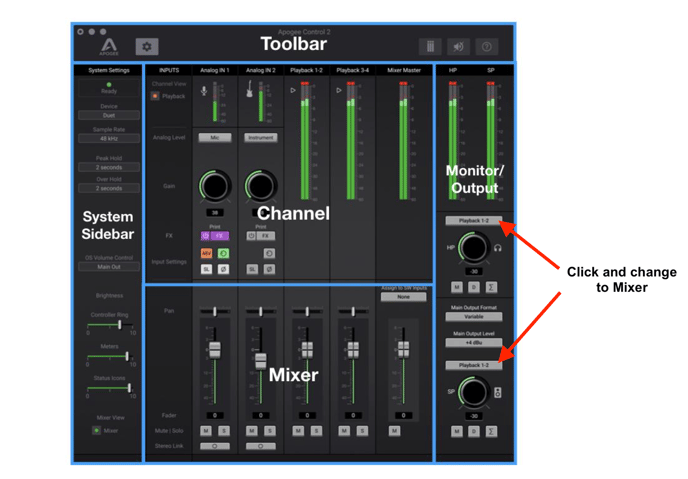How to enable direct monitoring for Duet 3
To enable direct monitoring for Duet 3 in Apogee Control 2 you'll set main and or headphones output to Mixer
To enable direct monitoring for Duet 3 in Apogee Control 2 you'll set main and or headphones output to Direct: Mixer:
When outputs are set to Mixer, the inputs and software playback channels are passed directly through Duet's Outputs for the lowest latency monitoring path.
You can then use the faders in the Mixer section under inputs and software playback channels to adjust levels feeding the output.
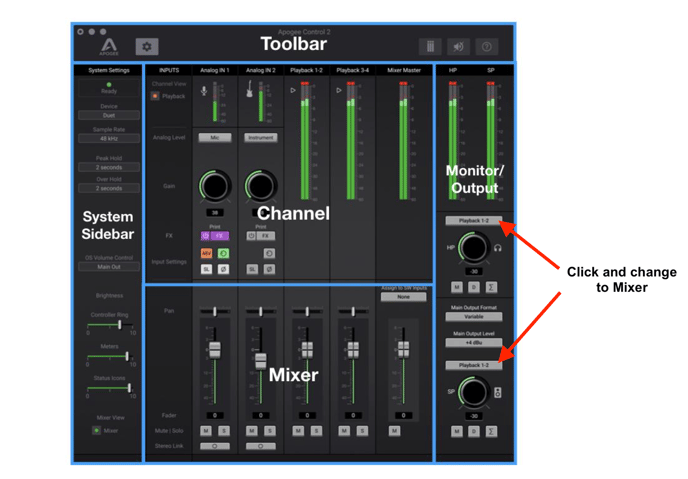
When outputs are set to Mixer, the inputs and software playback channels are passed directly through Duet's Outputs for the lowest latency monitoring path.
You can then use the faders in the Mixer section under inputs and software playback channels to adjust levels feeding the output.