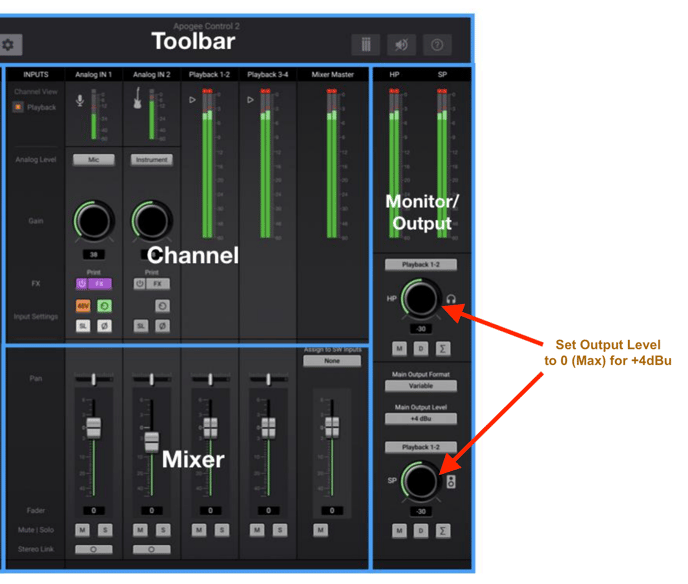How to connect Boom with a Monitor Controller
Boom's Main and Headphone outputs can be connected to any external Monitor Controller with Line Inputs. Both outputs provide a +4dBu balanced line output level when set the output volume is set to the maximum (0) in the Apogee Control 2 app.
When an output is connected to a Monitor Controller set the output level to 0 (max output) for no attenuation to this Line Output level. Then you will adjust the output volume from the monitor controller.
Note - Only one output is active at a time.