How to begin using the AMBEO® Smart Headset
In this article, we will go over the 3 steps to use your AMBEO Smart Headset
1. Getting Started
- Before putting on the AMBEO® SmartHeadset, take a look at the inside of each ear-hook to identify the right and left sides. - With the headset securely in your ears, connect the headset to your iPhone or iPad. - Download the free Sennheiser AMBEO® SmartHeadset app from the iOS App Store. The app allows you to customize many aspects of the SmartHeadset. - Once you've downloaded the app, make sure to update the firmware if you are prompted. - Next, open your favorite music player and play a song. You should now hear music. - Use the volume buttons ( + and - ) to change the listening level and the transport button that's located in between the volume buttons to play and pause the music. - In the SmartHeadset app, you'll find a graphic EQ to shape the playback sound to your preference.
2. Recording 3D Audio
The SmartHeadset includes 2 high-quality microphones that let you capture and record 3D audio by using binaural recording. While wearing the SmartHeadset and recording, the microphones are hearing exactly what your ears would be hearing. The result is 3D audio recorded into a stereo track. To experience 3D audio, open the Apple Camera app, put it into the video mode,and press record. Capture a scene with interesting sounds moving in every direction like a parade or a party. When you play back your video, you'll hear an amazing recreating of those sounds as they move around you. Now when you listen to this recording on any pair of headphones, you will hear the same 3D audio. If you're recording in an environment that's especially loud, like a live concert, you may notice the SmartHeadset's LED flashing brightly. This indicates an input level overload. Push the Smart Slider (the silver slider button at the top of the Control module) once to reduce the recording level.
3. Listening Levels, Noise Cancellation, and Additional Features
The Situational Awareness rocker-switch at the bottom of the device toggles through 3 different settings, allowing you to tailor how much of the sound around you is part of your listening experience.
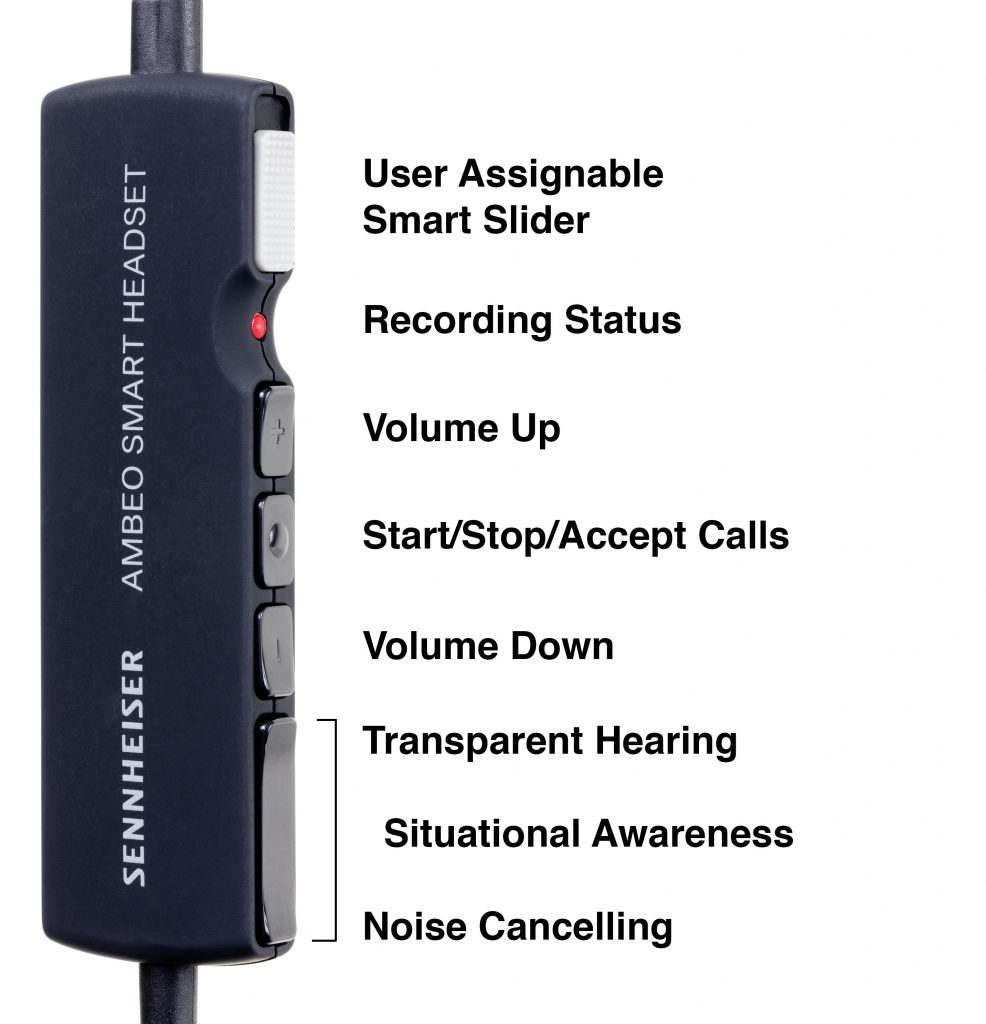
Transparent Hearing blends the surrounding sound in with your music so you can still hear external sounds when you're cycling or walking.
The app allows you to choose 1 of 3 Transparent Hearing levels- Reduce Level, Natural Level, and Amplify Level.
The Active Noise Cancellation allows you to tune out of the surroundings. This is especially useful in places with constant noise, such as an airplane.
You can also set the rocker-switch to Off for passive noise reduction.
The Smart Slider at the top of the SmartHeadset's Control Module can be assigned for a variety of functions. Open the SmartHeadset app to assign the slider to toggle various apps or toggle Interact Mode, which turns down playback level and engages Transparent Hearing so you can communicate with others while listening to music. An additional built-in microphone lets you take calls and operate voice control on your iOS device. When you make or receive a call, the SmartHeadset automatically switches over to the additional built-in mic.