How do I bypass Preamps on Symphony Desktop / use External Preamps?
Symphony Desktop can receive input signals from the following sources:
- microphones
- instruments
- line-level outboard gear
There are a few common reasons why one would bypass the mic preamps in Symphony Desktop:
- user already has a mic connected through an external preamp
- user is using line-level outboard gear that does not require preamplification
In order to bypass the built-in preamps in Symphony Desktop, the "Analog Level" of inputs should be set to either "+4 dBu" or "-10 dBV", and connect input using XLR connector.
Here's how you can change the "Analog Level" using Symphony Desktop's Touch Screen Display:
1. Select the analog input channel from the Home view.
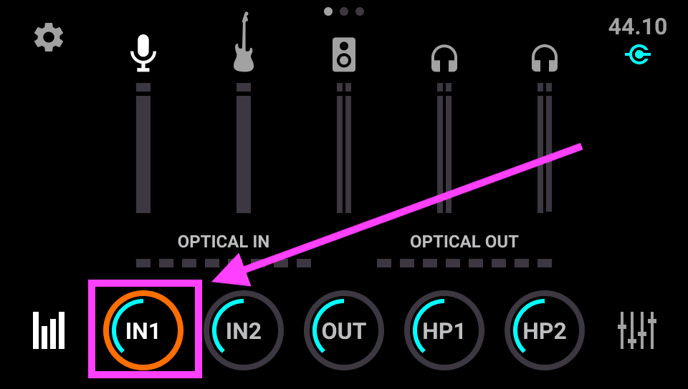
2. Click the box below "ANALOG LEVEL".
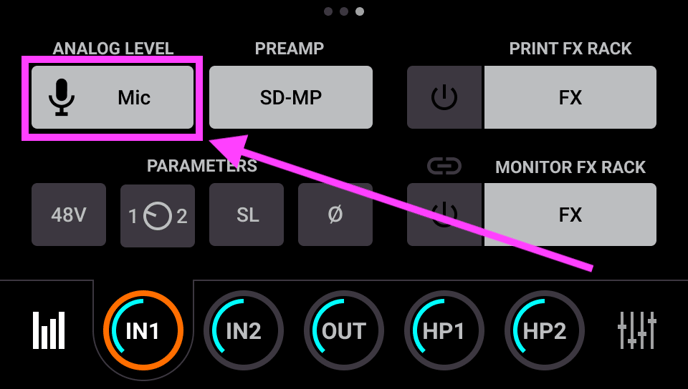
3. Select either "+4 dBu" or "-10 dBV".
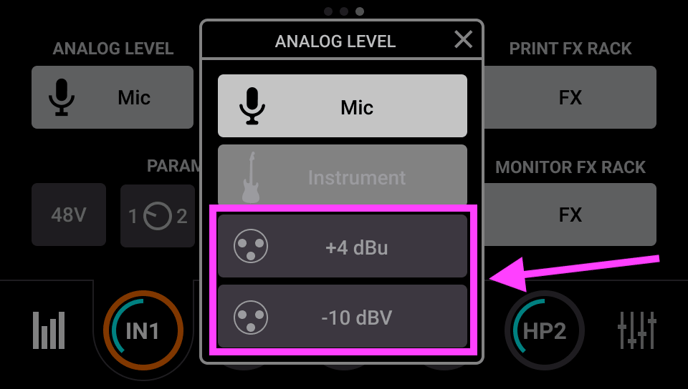
Below is a video showing how it's done: