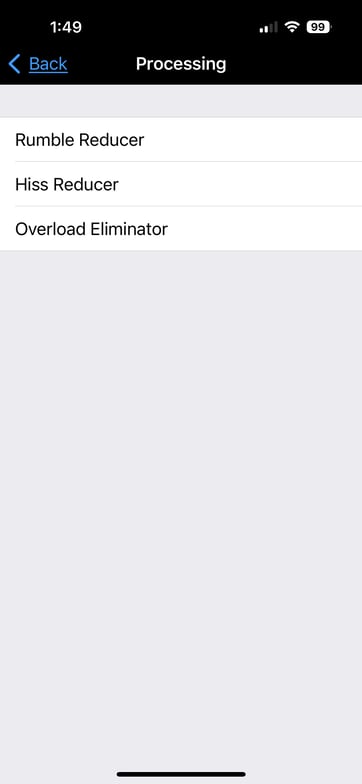How do I adjust Clipmic Digital 2 input gain on my iPad or iPhone when doing podcasts or videos?
When Clipmic Digital 2 is connected to an iOS device like iPad or iPhone, the input gain and other features can be accessed using the Apogee MetaRecorder or Maestro iOS apps.
Control the gain of Clipmic Digital 2 using either the MetaRecorder App or the Maestro App available in the iOS App Store: https://apps.apple.com/us/developer/apogee-electronics-corp/id591261067
You'll need to leave the MetaRecorder or Maestro 2 app open in the background when switching to the iOS recording App you are using.
Certain iOS apps may reset the gain to zero when opened. To adjust the gain in such cases, switch to the Apogee app to make the necessary changes, and then return to your iOS recording app to start recording.
MetaRecorder:
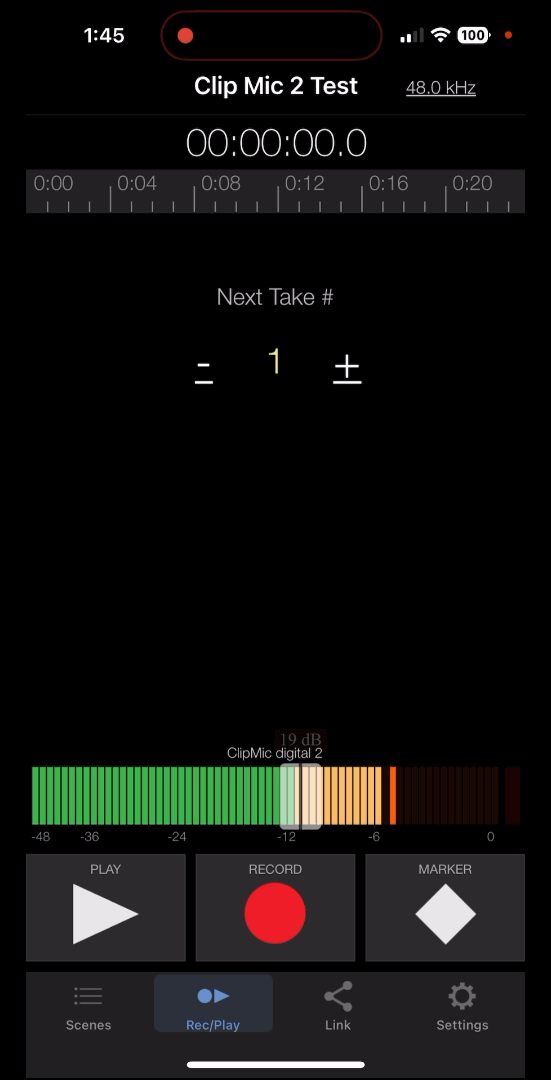
Select Settings, then ClipMiC digital 2 to access additional settings:
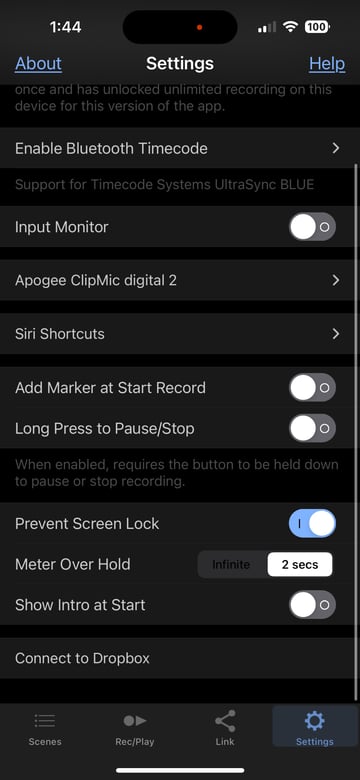
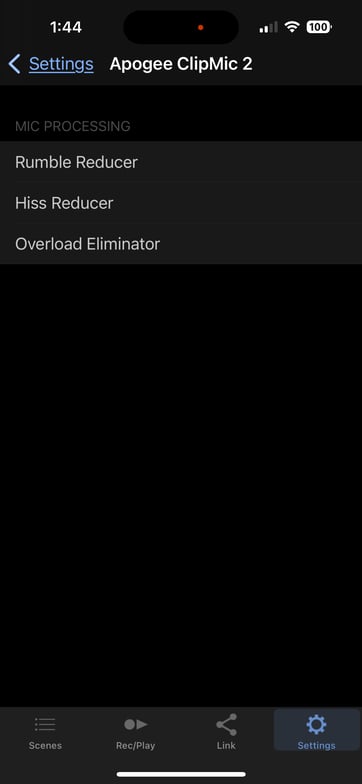
Maestro iOS app:
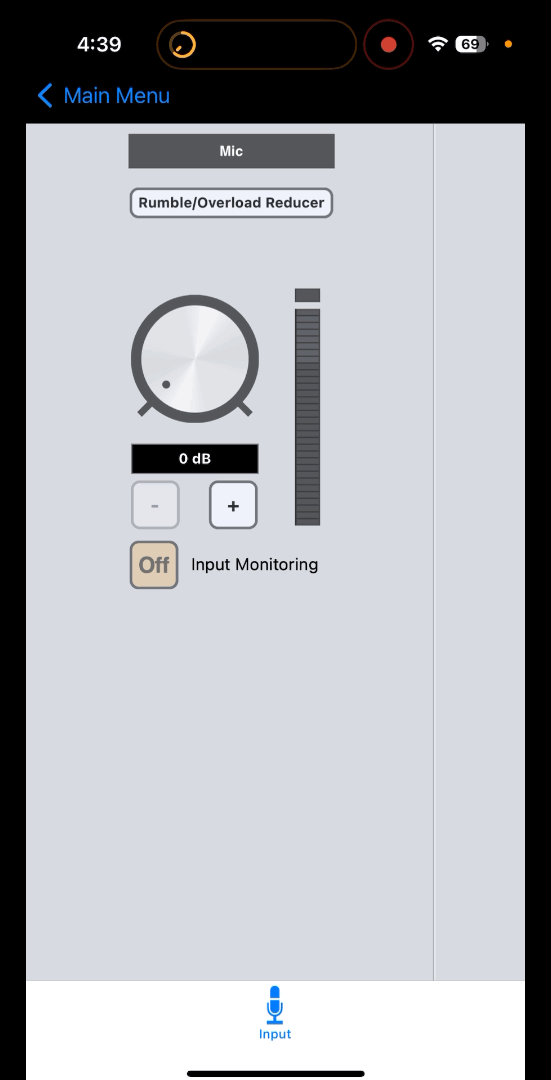
Click the button below "Mic" to access additional options: