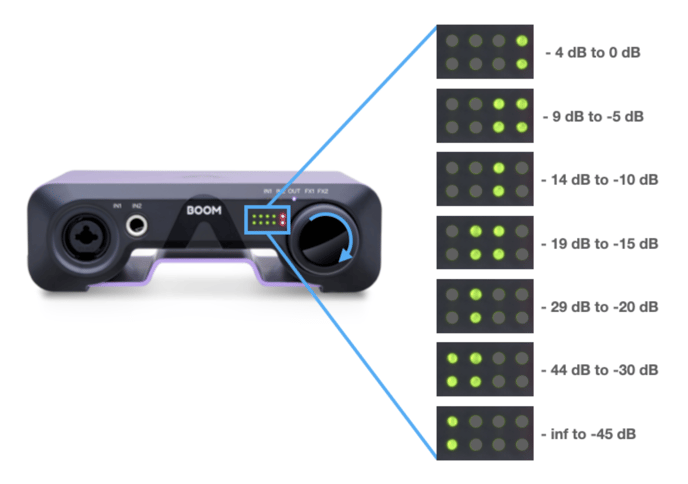BOOM's LED Indicator lights
With Boom’s front panel Control knob, you have the most important settings right at your fingertips. Set Input gain, Speaker and headphone listening level.

Tap the front panel Control knob to toggle the Control Knob Focus LEDs through this sequence:
-
IN1 - set the Combi XLR/ 1⁄4” (Analog IN 1) input gain
-
IN2 - set the 1⁄4” (Analog IN 2) input gain
-
OUT - set the currently active Output (Speaker or Headphone). Only one output is active at a
time - when headphones are connected, the headphone output is active; when headphones are not connected, the speaker outputs are active.
-
Press and hold the Control knob to mute/unmute the currently active output. When the output is muted, the OUT LED blinks.
-
DSP Status - When the Symphony ECS Channel Strip DSP processing is enabled on Analog IN 1 or Analog IN 2, the FX1 or FX2 LED lights.
Front Panel Meters
The signal level of the selected Control Knob Focus is displayed by the front panel meters:
-
IN1 - recording level of the Combi XLR/ 1⁄4” (Analog IN 1) input
-
IN2 - recording level of the 1⁄4” (Analog IN 2) input
- OUT - signal level of the currently active Output source (Speaker or Headphone).
Route different sources to the Speaker and Headphones outputs in Apogee Control 2.
When Control Knob Focus is set to OUT, the Control knob volume setting is displayed by the meters as you rotate the knob. This allows you to visualize the current output level setting. The volume setting is displayed as shown below.