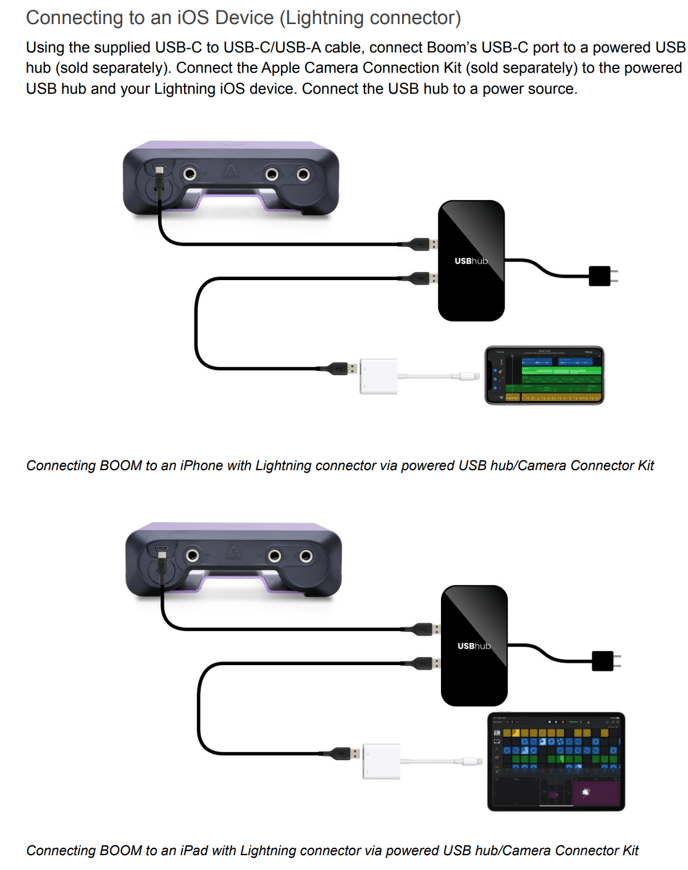Boom is not powering on when connected with the USB C cable
Boom's front indicator LEDS should power on when Boom's USB C cable is connected to a Mac / Windows 10 PC / iPad (With USB C connection)
If Boom is not powering on try connecting with any different USB C cable directly to a USB port on your Mac / Windows 10 PC, not through any other USB multi hubs or adapters.
When connected to a Mac, Boom should automatically be detected in System Preferences > Sound > Input and Output. Boom will also be detected as a USB device in System Information > Hardware > USB.
If Boom's LED's indicators are not powering on when Boom is connected across computers, and you've tried different USB C cables, this may be a hardware fault.
USB-C equipped iPhones do not supply enough power like iPad with USB-C. You will need a separate powered USB hub between the iPhone USB-C port and Boom.
If connecting Boom to an iOS device with a lightning port, this requires connecting with a separate Powered USB hub (sold separately) with an Apple Camera Connection adapter (sold separately)