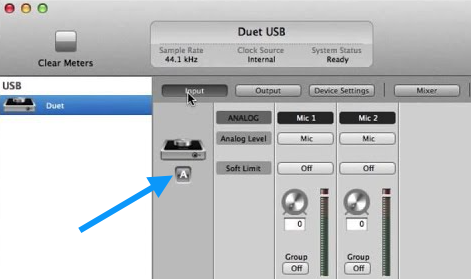All of my LED Meters are fully illuminated.
The Maestro application has a feature that allows you to distinguish which product you are adjusting when multiple Apogee devices are being used.
The product “identifier” button in Maestro 2 will illuminate all of the front panel LEDs and displays when pressed. If you are experiencing full illumination on the front panel of your Apogee product, try toggling this button to return to normal operation.