Adjusting HypeMiC Output Signal
Adjusting the output volume of the HypeMiC is as easy as adjusting the volume of your Mac, PC, or iOS device.
Adjusting Output Volume on a Mac:
- Connect your Hype MiC to an available USB port on your Mac
- Navigate to System Preferences > Sound
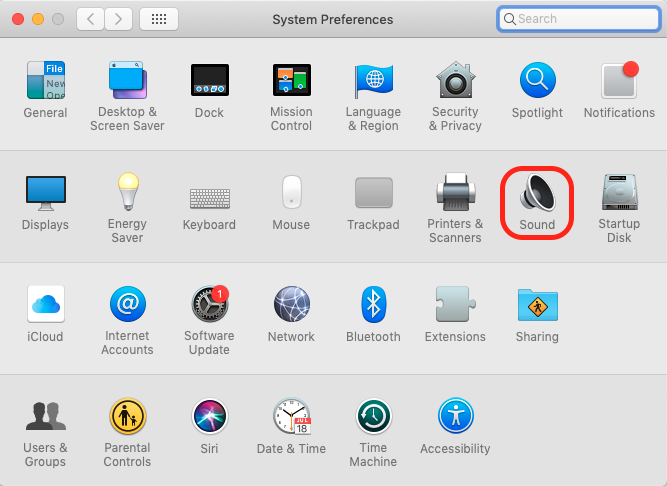
- In Sound Preferences, navigate to "Output" and select the HypeMiC as your output source.
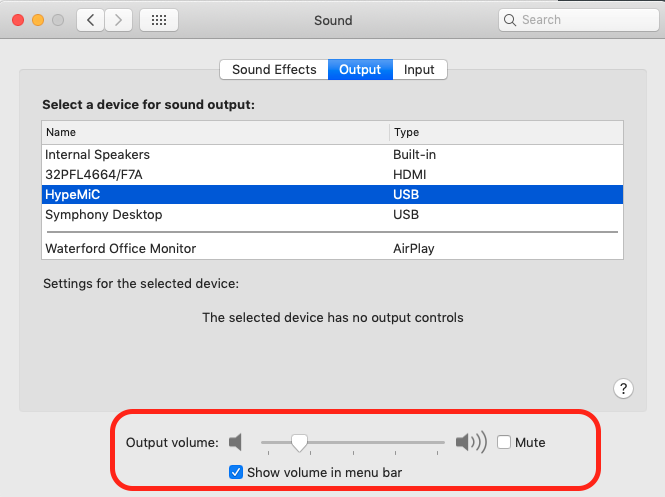
- Using the volume bar at the bottom, adjust the output volume to a comfortable level.
- This can also be done by selecting HypeMiC from the Sound button on your Taskbar, at the top of your screen:
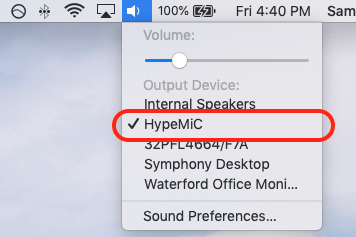
Note: Once selected as your Output device, you can also adjust the output volume by using the volume keys on your Macbook Keyboard
Adjusting Output Volume on a PC:
By and large, the process on a PC is identical to that of a Mac:
- Connect your HypeMiC to an available USB port on your PC
- Navigate to Settings > System > Sound
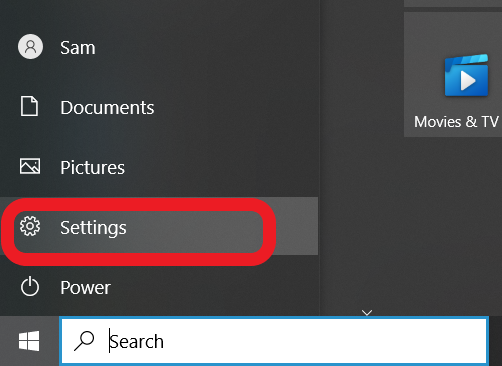
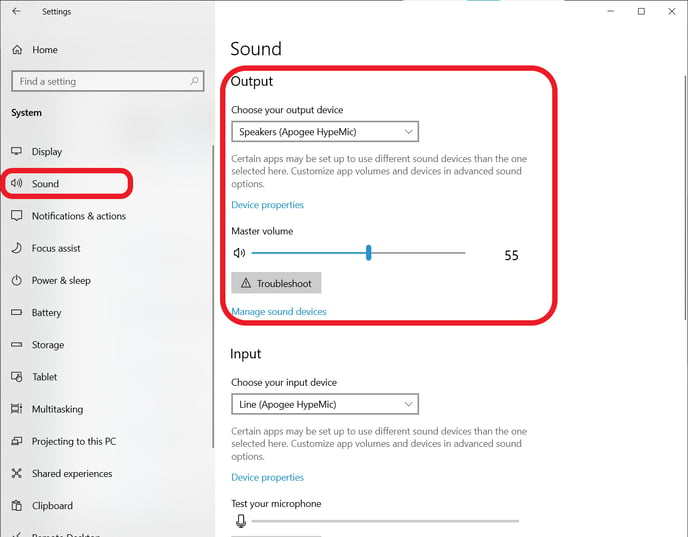
- Select the Apogee HypeMic as your Audio Output & Input
- Using the volume bar at the bottom, adjust the output volume to a comfortable level.
- Like on Mac, this can also be done by selecting HypeMiC from the Sound button on your Taskbar, at the bottom of your screen:
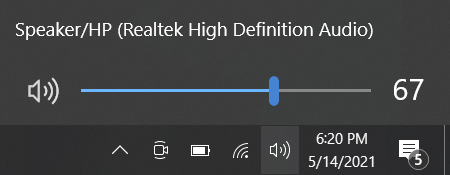
Adjusting Output Volume on iOS:
The easiest of all is adjusting the Output Volume on iOS:
- Connect your HypeMiC with provided Micro USB to Lightning or Micro USB to USB C cable, depending on your device.
- Using the volume buttons on the side of your iOS device, adjust the output volume to a comfortable level.
For a general overview of your Hype MiC's built in functions, check out this great Quickstart video: