- Knowledge Base
- FAQ
- Optimization
-
BOOM
-
Duet 3
-
Symphony Desktop
-
Symphony I/O Mk 2
-
Jam X
-
HypeMiC
-
MiC +
-
ClipMic digital 2
-
Groove
-
Jam +
-
MetaRecorder
-
Plugins
-
Apogee Control Remote
-
FAQ
-
Legacy Products
- AD-16x & DA-16x
- AD-16 & DA-16 (non-x versions)
- AD-8000
- AMBEO Smart Headset
- AMBus Cards
- Big Ben
- Duet (Firewire)
- Duet 2
- Duet for iPad/Mac/PC (USB)
- Avid Pro Tools Duet
- Element Series
- Ensemble (Firewire)
- Ensemble (Thunderbolt)
- GiO
- Jam
- Maestro App
- Maestro 2
- MiC
- MINI Products
- One
- One (iPad, Mac, PC)
- PSX-100
- Quartet
- Rosetta 200
- Rosetta 800
- Rosetta AD
- Sennheiser ClipMic
- Symphony32 PCI Cards
- Symphony 64 PCIe & Thunderbridge
- Symphony I/O Mk 1
- Symphony Mobile
- Trak2
- X-Digi-Mix
- X-FireWire
- X-HD
- X-Symphony
- X-Video
-
First Take
Duet 3 and Boom Audio Quality firmware update
We've released a new firmware to address Audio Quality issues we've found for Duet 3 and Boom. You'll need to manually place the .bin file for your Apogee product in the right folder, then follow the firmware update procedure.
Download this file for Duet 3:
Download this file for Boom:
Installation instructions:
For Mac:
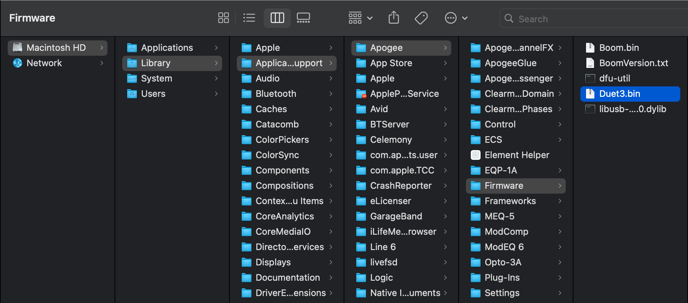
Navigate to Macintosh HD > Library > Application Support > Apogee > Firmware and replace the Duet3.bin or Boom.bin file in this folder. You'll be prompted for your computer password to do this.
For Windows:
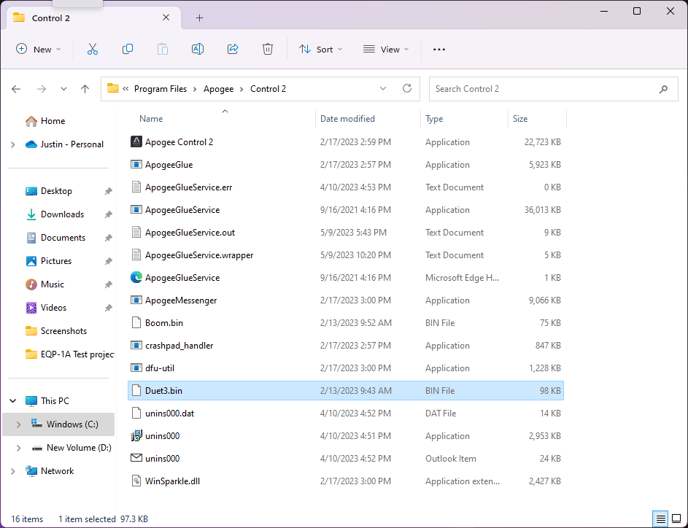
Computer > Program Files > Apogee > Control 2
Replace the Duet3.bin or Boom.bin file in this folder
Once replaced, follow the steps in this video to update the Duet 3 firmware:
