System Extension Blocked alert during software installation
When installing software for your Apogee product, you may get an alert message that a System Extension was blocked.
- Note: Even if this message does not appear, you still need to manually follow the directions below
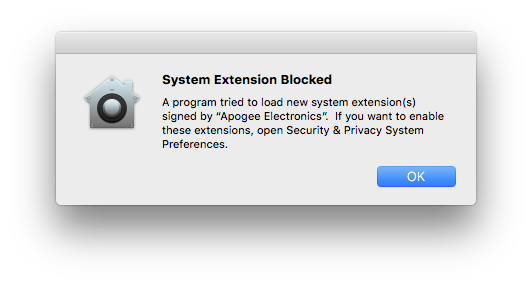
This is a new security feature Apple introduced in macOS 10.13 High Sierra that requires a user's approval before loading third-party kernel extensions. It applies to all future versions of mac OS including 10.14 Mojave, 10.15 Catalina, and above.
If you’re using a Mac with APPLE SILICON (M1, M2, etc.), you will need to allow user management of kernel extensions to install the Apogee driver.
- Quit this installer and shutdown the Mac.
- Press and hold the Mac’s Power button until the display shows Loading Startup Options, then release it. This takes you to the Startup Options screen.
- In the Startup Options screen, select the Options icon, then click Continue underneath it.
- Once the main window has loaded, select the Startup Security Utility in the Utilities menu. You’ll then be prompted to select the system for which you want to configure startup security. Once you’ve unlocked that disk, click on the button to set startup security for that disk. Then select Reduced Security, and check the upper of the two boxes, which allows user management of kernel extensions.
- Quit Startup Security Utility, and select Restart from the Apple menu to restart into normal mode.
Here's a great article from Sony with screenshots that can help with this step:
https://support.d-imaging.sony.co.jp/mac/security/11/en/index.html
For macOS 13 Ventura and above:
(MacOS 12 Monterey and earlier, see the next section)
Run the installer, you’ll see a prompt at the end for System Extension Blocked.
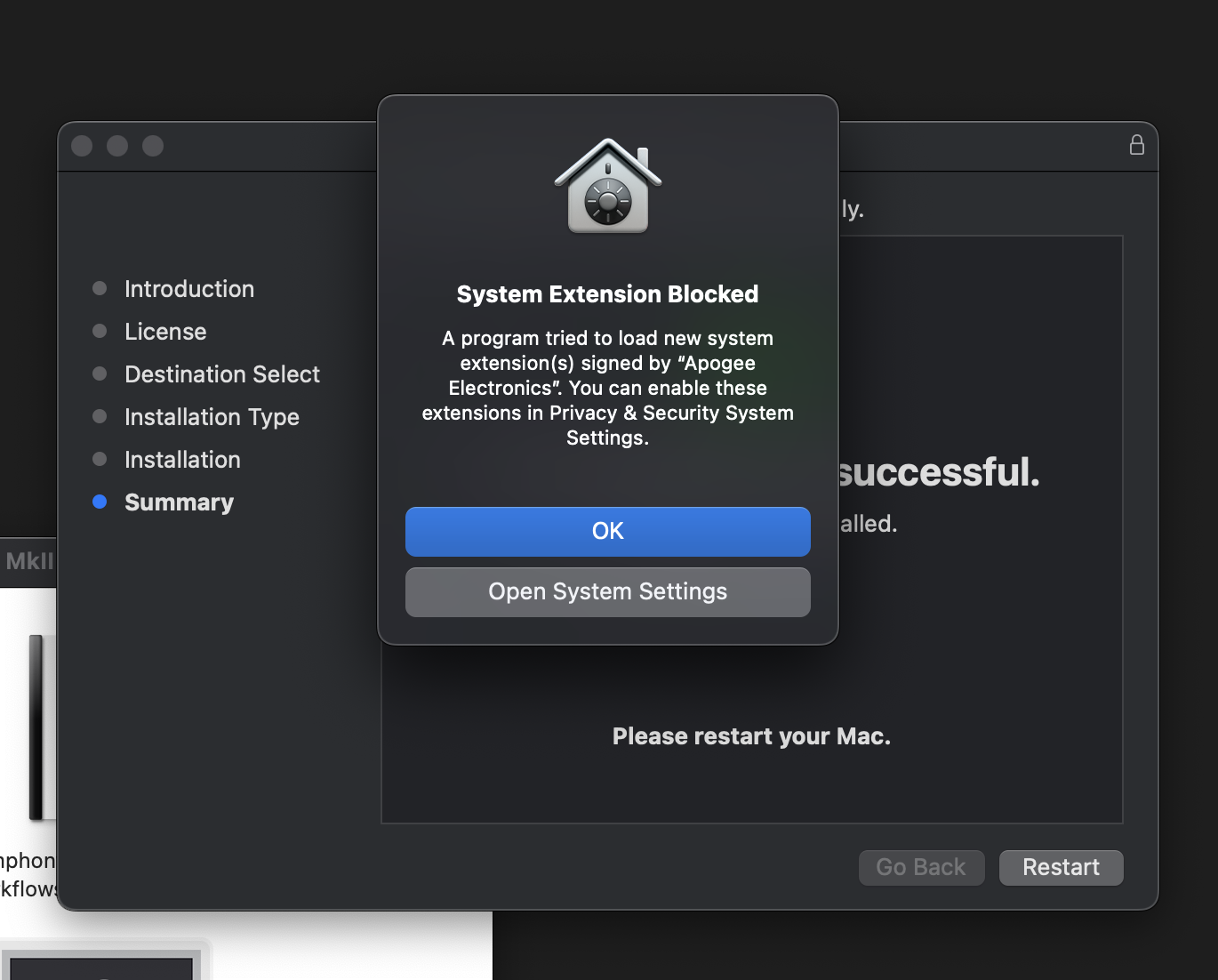
Click “Open System Settings” and click Allow where it says “System software from developer "Apogee Electronics" was blocked from loading.” This will ask to restart. Click “Not Now” then head back to the installer to let this finish and restart.
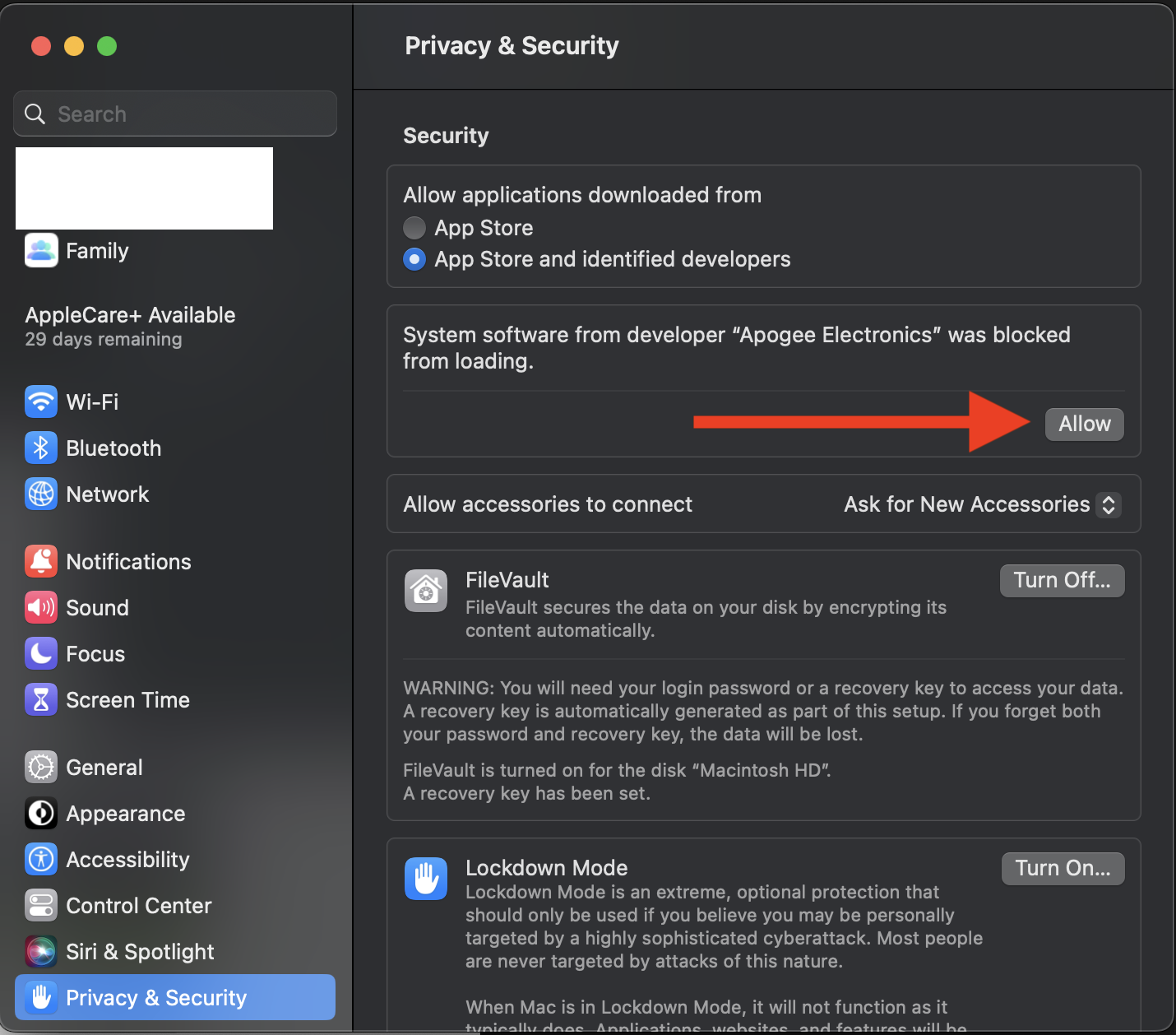
For macOS 12 Monterey and lower, follow the steps below:
Once you’ve restarted, launch the Apogee Software installer again and begin the install. Towards the end of the install, before you restart the Mac, open your Mac System Preferences Security & Privacy panel to Allow the System Extension so your Apogee product will work properly.
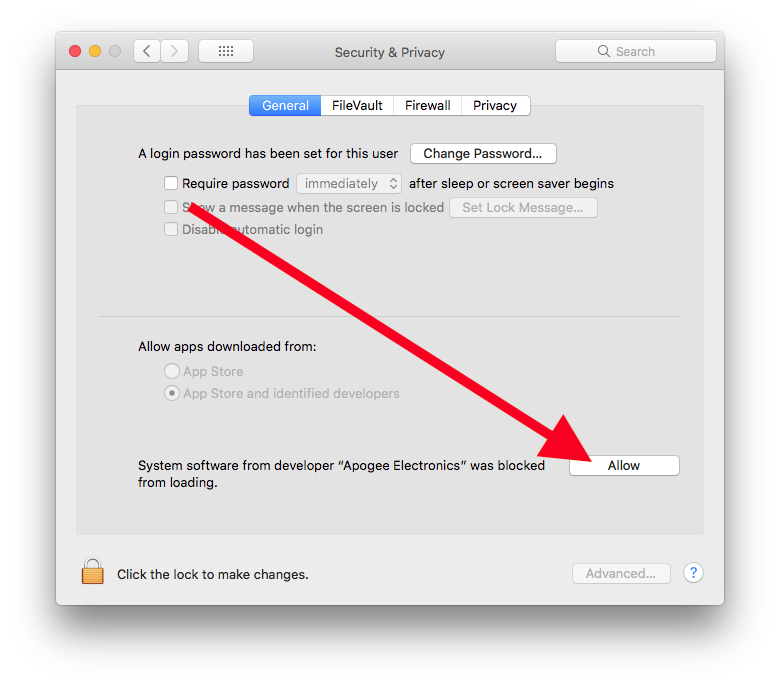
After doing this, if the Apogee installer has finished, restart the Mac.
Simple Troubleshooting:
If you do not see this Allow button, it is programmed to disappear after 30 minutes. To get it to reappear, uninstall your Apogee software (requires you restart the computer), then reinstall. At the end of the reinstall but before restarting your computer for the 2nd time, check Security & Privacy for this Allow button will reappear.
Advanced Troubleshooting:
If the Allow button does not appear even after a full uninstall and re-install of the software, here are some advanced troubleshooting techniques to find out where things are getting stuck:
System Information.app is a utility built into every mac that lets you see detailed information about your system. It is located in your Mac's Applications Utilities folder
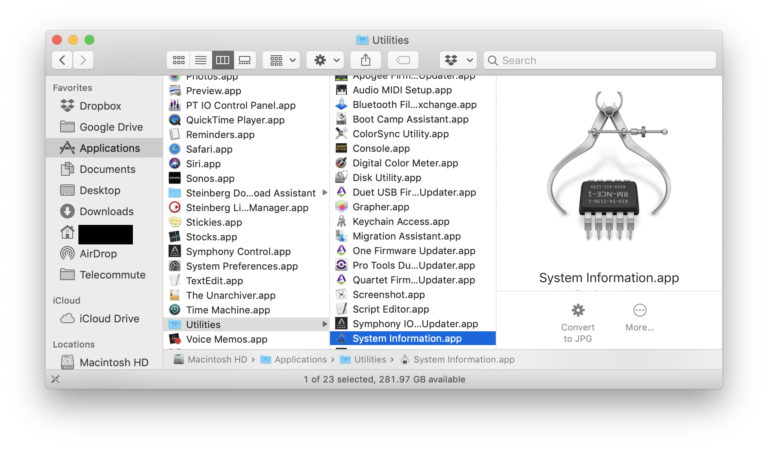
In System Information > Disabled Software > Is the Apogee driver listed?
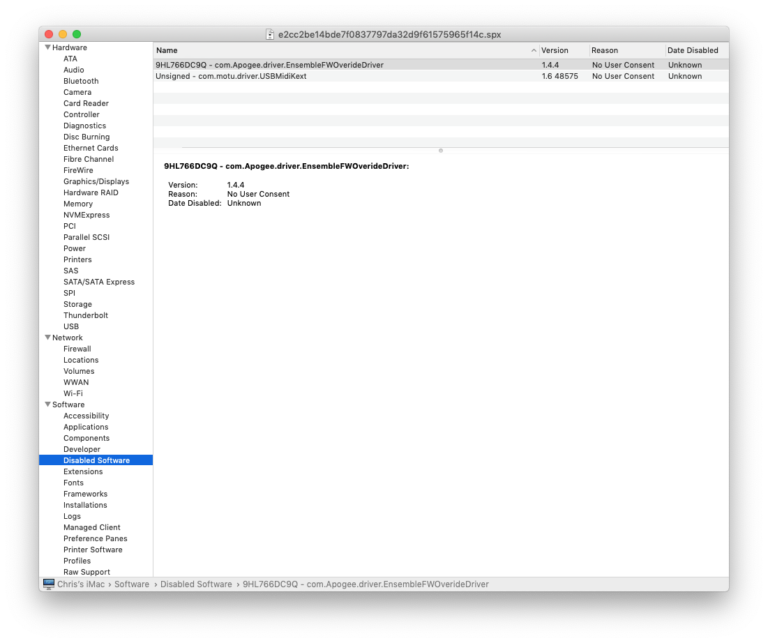
Apogee driver DOES appear in Disabled Software section
If the Apogee driver/extension appears here, then it's not being allowed to load by the Mac system. Usually you would go to Mac System Preferences > Security & Privacy and click the Allow button. If it doesn't show up there, then you make be able to poke the system to rescan and show it again:
- Open Terminal.app also located in your Mac’s Utilities folder
- Enter the following command:
sudo touch /Library/Extensions
- Type in your Mac’s password, then press RETURN
- Wait four minutes
- Open Mac System Preferences Security & Privacy panel and see if the ALLOW button is now there (if it was already open, you must close it then re-open for the button to appear).
- In some cases, you will need to restart your computer before checking for the Allow button in Security & Privacy.
Apogee driver does NOT appear in Disabled Software section
If the Allow button won’t appear in the System Preferences Security & Privacy panel, and the Apogee driver isn’t showing up in the Disabled Software section, then check if it now shows up in the Extensions section of the System Information app. Here's an example showing a few Apogee extensions:
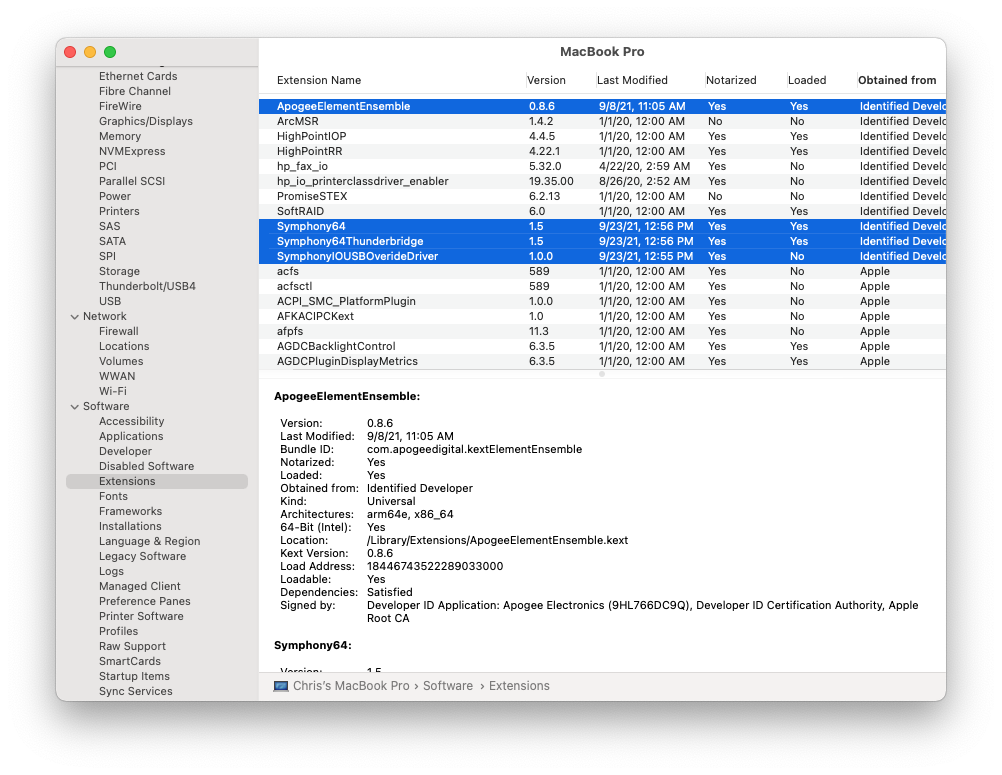
In this case, I have ApogeeElementEnsemble, Notarized: YES, and because I have an Element24 connected to the computer, it's Loaded: YES.
I can be sure the driver is loading because in the PCI section (this is for Thunderbolt devices only, USB devices don't show up here), I can see it's listed there with the proper driver name instead of a generic name like pci1b73,1100:
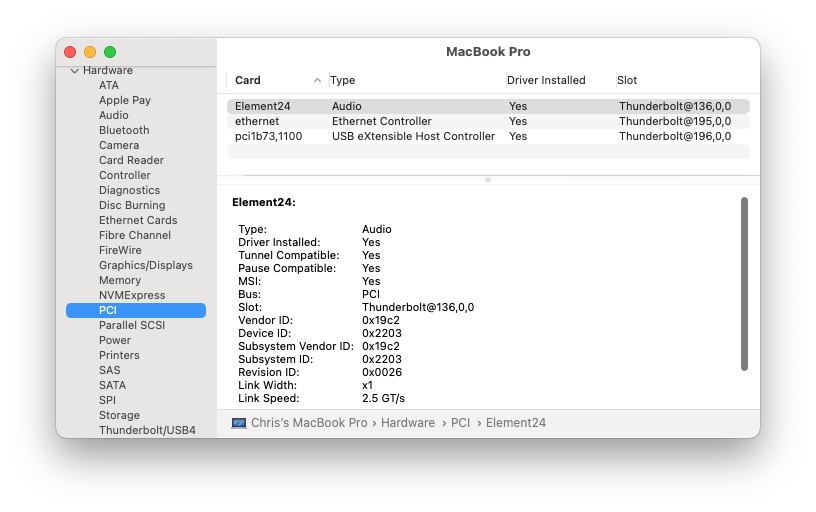
And thus it will also appear in the Audio section:
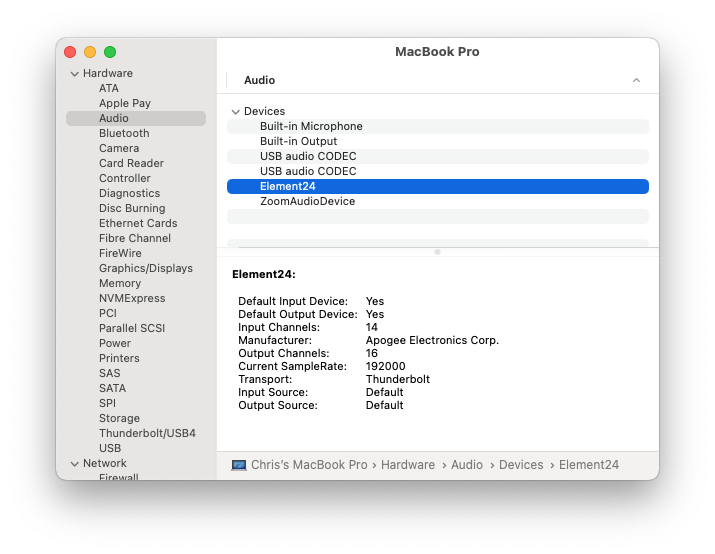
If your system shows something different than these, make note of where and please contact Apogee's Support Department for further troubleshooting. The steps to resolve will depend on where things are different. The TechSupport submission form is here: https://apogeedigital.com/support/apogee-technical-support-form